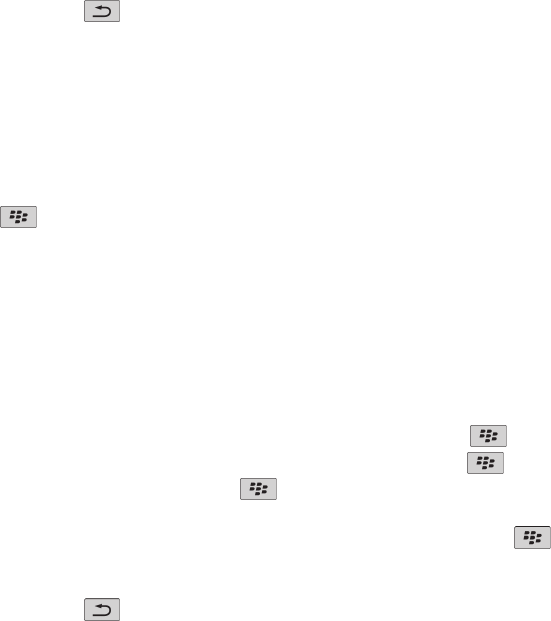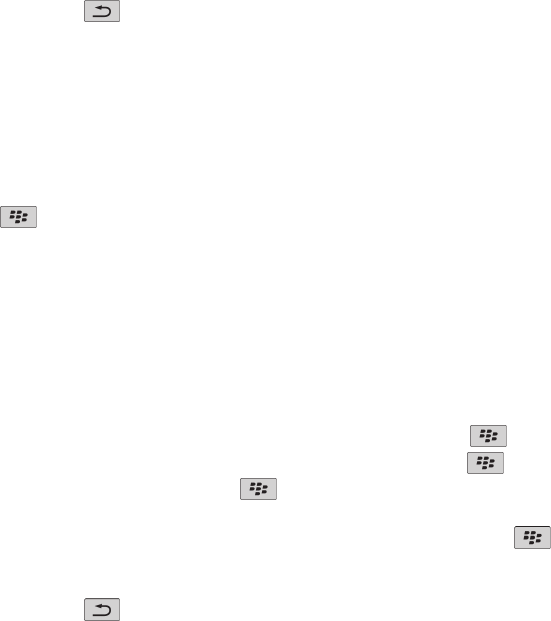
Search
Search for an item
You can search for organizer items, pictures, videos, help topics, and more on your BlackBerry® device. You can also choose to expand your
search to the Internet.
1. On the Home screen, in the upper-right corner, click the search icon.
2. Type your search terms.
To stop a search, press the key twice.
Set the types of items that are included in searches
1. On the Home screen or in a folder, click the Options icon.
2. Click Device > Search.
3. Specify the types of items that you want to include in searches.
4. Press the
key > Save.
Search for messages
You can search for messages on your BlackBerry® device. You might also be able to search for messages in the email application on your
computer or in another integrated email account if your email account uses the BlackBerry® Internet Service or a BlackBerry® Enterprise
Server that supports this feature.
On the Home screen, click the Messages icon.
• To search for messages based on the subject, highlight a message. Press the
key > Search by > Subject.
• To search for messages based on the sender, highlight a message. Press the
key > Search by > Sender.
• To perform an advanced search, press the key > Advanced. Specify the search criteria. To save the search criteria, click Save.
Click Search.
• To search for messages using the criteria from your last advanced search, press the
key > Advanced > Last.
Note: If you search for messages, your device does not search attachments.
To stop a search, press the key.
User Guide
Search
224