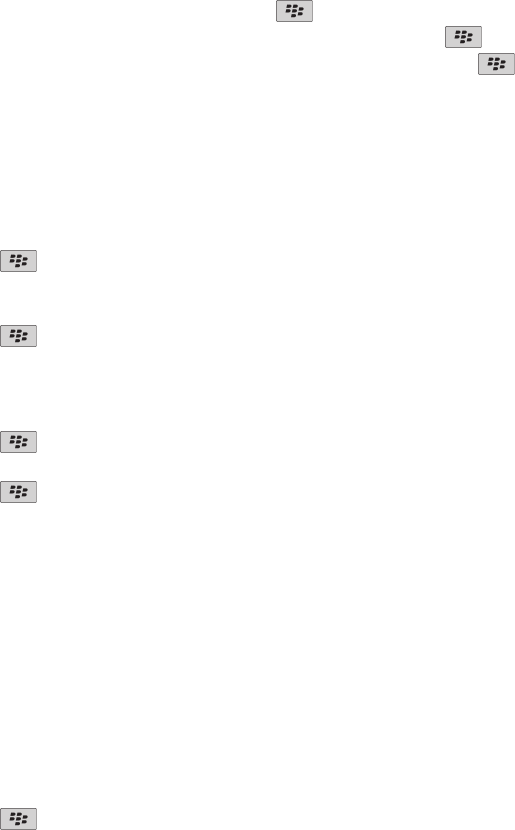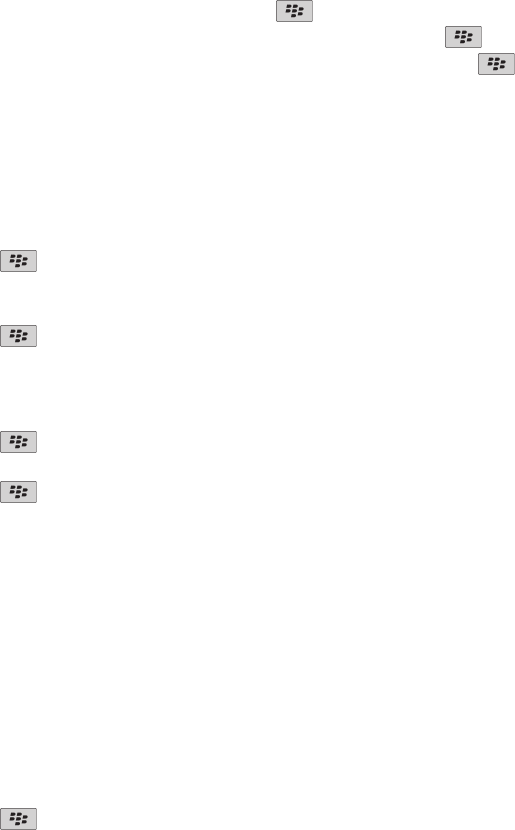
Add, change, or remove a flag
When you are composing or viewing an email, press the
key.
• To add a flag, click Flag for Follow Up. Set the flag properties. Press the
key > Save.
• To change a flag, click Flag Properties. Change the flag properties. Press the key > Save.
• To remove a flag, click Clear Flag.
Note: If you make changes to a flag in an email that you sent, the changes are reflected only on your BlackBerry® device and are not sent to
the recipient.
Change how a message inbox displays messages
1. On the Home screen, click the Messages icon.
2. Press the
key > Options > Message Display and Actions.
• To change the order of the subject line and sender, change the Display Order field.
• To change how messages are separated, change the Separators field.
3. Press the key > Save.
Group email by subject
1. On the Home screen, click the Messages icon.
2. Press the key > Options > Message Display and Actions.
3. Change the Display Style field to Group by Subject.
4. Press the key > Save.
To stop grouping email by subject, change the Display Style field to Single Messages.
Use color to differentiate work messages from other messages
To perform this task, your work email account must use a BlackBerry® Enterprise Server that supports this feature. For more information, contact
your administrator.
1. On the Home screen or in a folder, click the Options icon.
2. Click Display > Message Categorization.
3. In the Message Outline Colors section, do any of the following:
• To set an outline color for email that is sent to your BlackBerry device through a BlackBerry Enterprise Server, change the Enterprise
Messages field.
• To set an outline color for your other messages, change the Other Messages field.
4. Press the
key > Save.
Note: PIN messages might use the outline color that you have set for your work email. For more information, contact your administrator.
User Guide
Messages
66