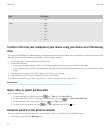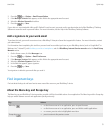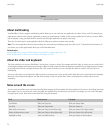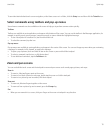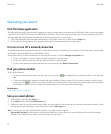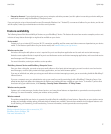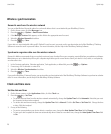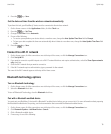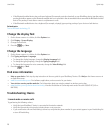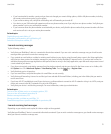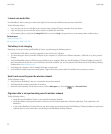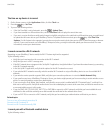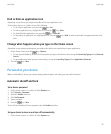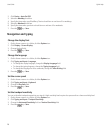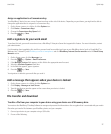• If the Bluetooth enabled device does not have a keyboard (for example, a wireless headset), on your BlackBerry device, type the pairing
passkey that either appears on the Bluetooth enabled device or is provided in the documentation that came with the Bluetooth enabled
device. The passkey is most often a numeric or alphanumeric code.
• If the Bluetooth enabled device has a keyboard (for example, a laptop), type a pairing passkey of your choice on both devices.
Related topics
Turn on Bluetooth technology, 19
Change the display font
1. On the Home screen or in a folder, click the Options icon.
2. Click Display > Screen Display.
3. Change the font fields.
4. Press the key > Save.
Change the language
1. On the Home screen or in a folder, click the Options icon.
2. Click Typing and Input > Language.
• To change the display language, change the Display Language field.
• To change the typing language, change the Typing Language field.
• To change the language for voice commands, change the Voice Dialing field.
3. Press the
key > Save.
Find more information
• Help on your device: Find step-by-step instructions in the user guide for your BlackBerry® device. Click Help on the Home screen or in
an application menu.
• www.discoverblackberry.com: Find software, applications, and accessories for your device.
• Your wireless service provider web site: Find information about your wireless network or wireless service plan.
• www.blackberry.com/go/declarationofconformity: View the Declaration of Conformity made under Directive 1999/5/EC (HG nr.
88/2003).
Troubleshooting: Basics
I cannot make or receive calls
Try performing the following actions:
• Verify that your BlackBerry® device is connected to the wireless network.
• Verify that your wireless service plan includes phone or voice services.
• If you cannot make calls and fixed dialing is turned on, verify that the phone number for your contact appears in your fixed dialing list
or turn off fixed dialing.
User Guide
Quick Help
20