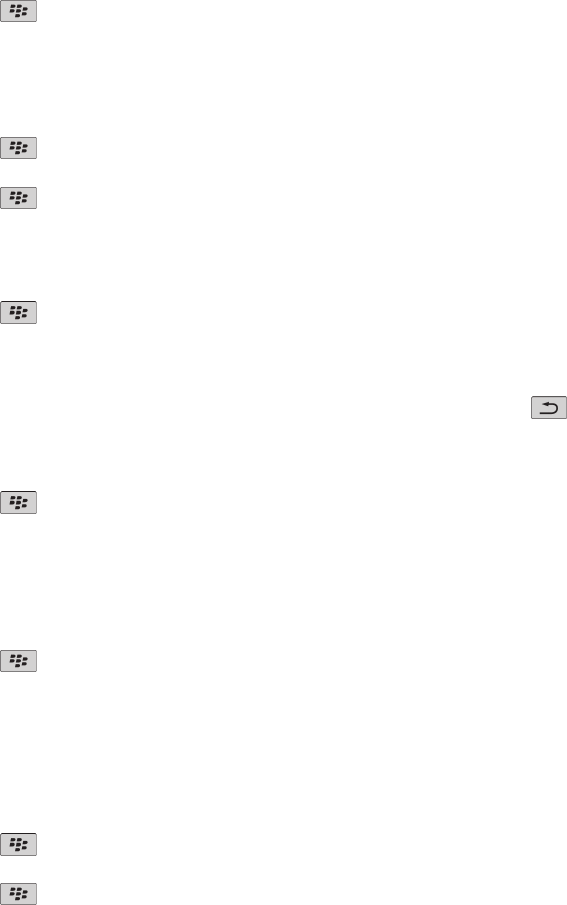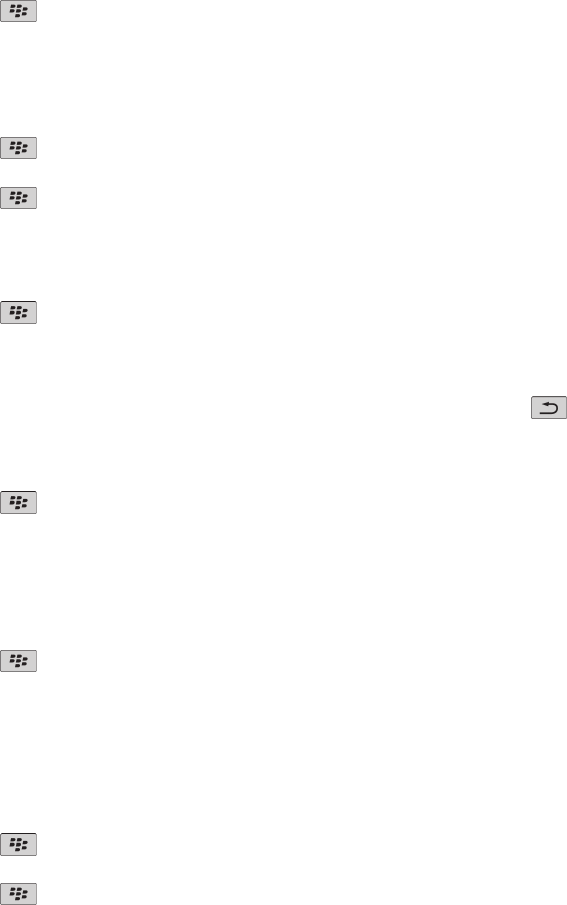
3. In the Web Content section, change the Font Size field.
4. Press the key > Save.
Set the character encoding for all web pages
By default, your BlackBerry® device uses the optimal character encoding for a web page.
1. From the Home screen, click the Browser icon.
2. Press the
key > Options.
3. In the Web Content section, change the Default text encoding field.
4. Press the key > Save.
Receive a prompt before you close the browser or stream media from the Internet
1. On the Home screen, click the Browser icon.
2. Press the
key > Options.
3. In the General section, below Prompt Before, do one of the following:
• To receive a prompt confirming that you want to close the browser when you have multiple tabs open, select the Closing Tabs on
Exit check box.
• To receive a prompt confirming that you want to close the browser after you press the key, select the Closing Browser on
Escape check box.
• To receive a prompt before your BlackBerry® device uses your wireless service provider's browser portal to stream media from the
Internet, select the Switching to Carrier Network for Streaming Media check box.
4. Press the
key > Save.
Delete browsing information
Your BlackBerry® device saves some information in your browser to improve your browsing experience. You can delete password information,
browser history, cookies, content that has been pushed to your device, and the browser cache.
1. On the Home screen, click the Browser icon.
2. Press the key > Options.
3. In the Privacy and Security section, below Clear Browsing Data, select the check boxes beside the types of browsing information that
you want to delete.
4. Click Clear Now.
Turn off cookies in the browser
1. On the Home screen, click the Browser icon.
2. Press the
key > Options.
3. In the Privacy & Security section, clear the Accept Cookies check box.
4. Press the key > Save.
User Guide
Browser
139