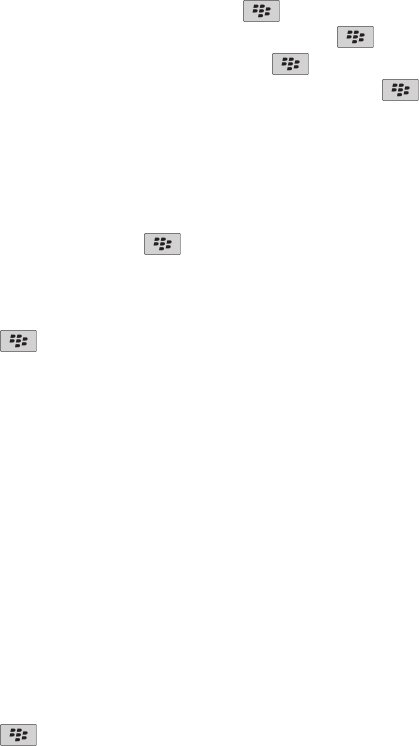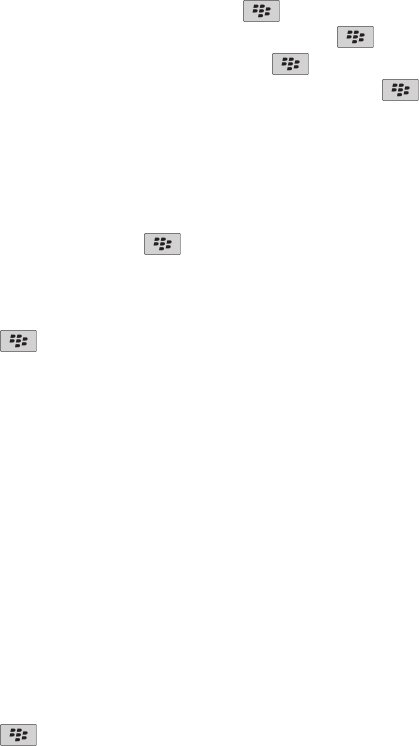
Find or hide an application icon
Depending on your theme, you might not be able to hide some application icons.
On the Home screen or in a folder, do any of the following:
• To see all your application icons, press the key > All.
• To hide an application icon, highlight the icon. Press the
key > Hide.
• To show all hidden application icons, press the key > Show All.
• To stop hiding an application icon, highlight the icon. Press the
key > Hide. A check mark should not appear beside the Hide
field.
Change what happens when you type on the Home screen
Depending on your typing input language, you might not be able to use shortcut keys to open applications.
1. On the Home screen, press the key > Options.
• To search your BlackBerry® device or the Internet when you type on the Home screen, change the Launch by Typing field to Universal
Search.
• To open applications when you press shortcut keys, change the Launch by Typing field to Application Shortcuts.
2. Press the
key > Save.
Personalize your device
Make your BlackBerry® device your own by setting preferred options and adding your personal information.
Automatic shutoff and lock
Set a device password
1. On the Home screen or in a folder, click the Options icon.
2. Click Security > Password.
3. Select the Enable check box.
4. Click Set Password.
5. Type a password.
6. Press the
key > Save.
To turn off your BlackBerry® device password, clear the Enable check box.
Set your device to turn on and turn off automatically
1. On the Home screen or in a folder, click the Options icon.
User Guide
Quick Help
25