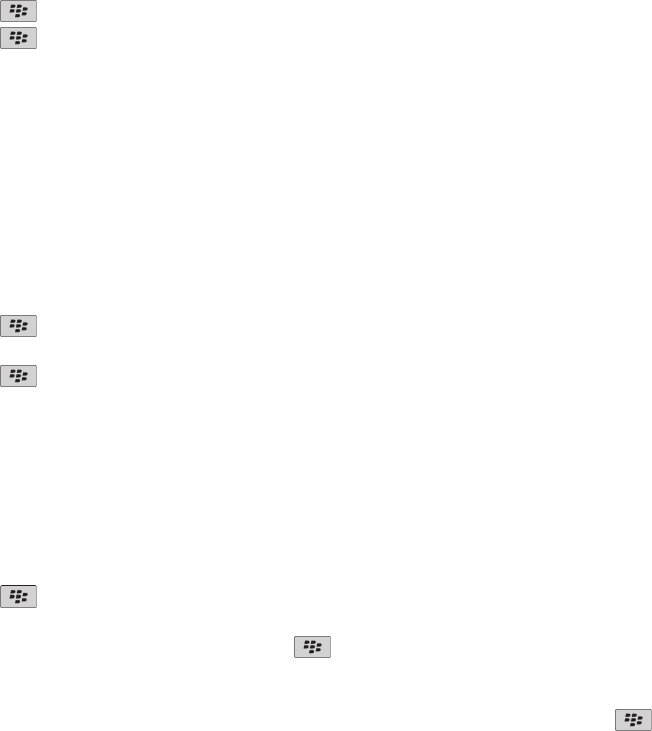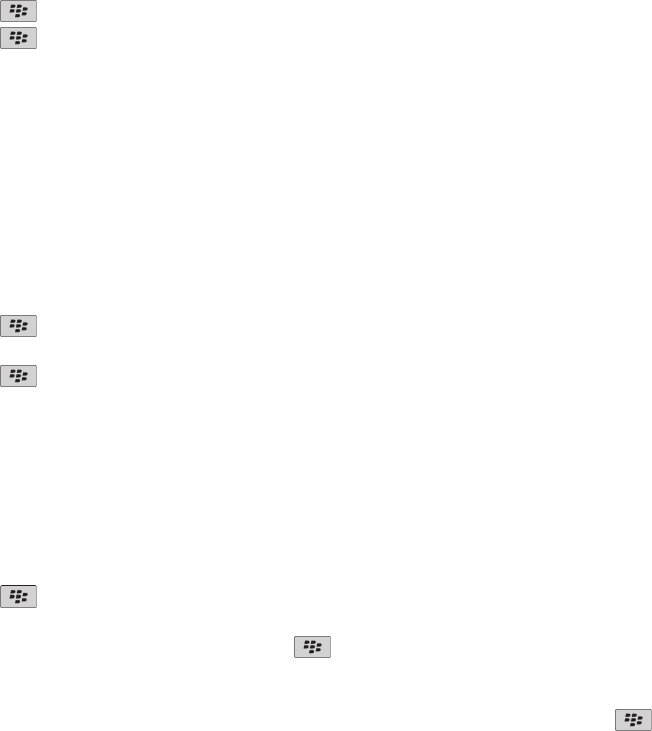
Use the timer
1. On the Home screen or in the Applications folder, click the Clock icon.
2. Press the key > Timer.
3. Press the
key > Set Timer.
4. Set the time.
5. Click OK.
• To start or stop the timer, click the start/stop icon.
• To reset the timer, click the reset icon.
The timer continues to count down after you exit the Clock application.
Change timer notification options
1. On the Home screen or in the Applications folder, click the Clock icon.
2. Press the key > Options.
3. In the Countdown Timer section, change the Timer Tone, Volume, or Vibration fields.
4. Press the
key > Save.
Troubleshooting: Clock
The time on my device is incorrect
1. On the Home screen or in the Applications folder, click the Clock icon.
2. Press the
key > Set Time.
3. Try one of the following actions:
• If the Set Time field is set to Automatic, press the
> Update Time.
• If you have traveled to a different time zone, set the Time Zone field to display the correct time zone.
• If you are in a region that has recently made changes to daylight saving time or has switched to a different time zone, you might need
to update the time zone data on your BlackBerry® device. To update the time zone data, press the key > Get Time Zone
Updates. For this feature to be supported, your wireless service plan must include data services (such as email messages or browser
service). If your email account uses a BlackBerry® Enterprise Server, you might not be able update your time zone data. For more
information, contact your administrator.
User Guide
Clock
165