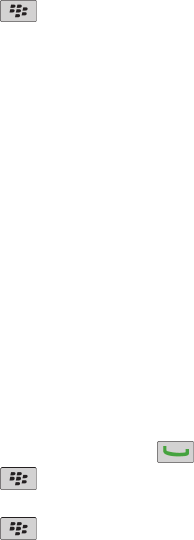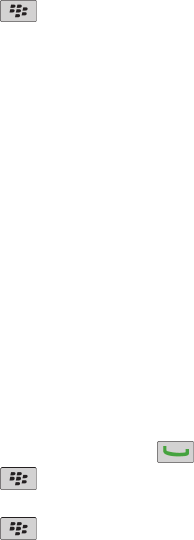
3. Change the Mode Enabled field to Telecoil.
4. Press the key > Save.
The H-T telecoil indicator appears at the top of the Home screen.
TTY support
Depending on your wireless service provider, this feature might not be supported.
About TTY support
When you turn on TTY support and you connect your BlackBerry® device to a TTY device that operates at 45.45 bits per second, you can make
calls to and receive calls from TTY devices. Your BlackBerry device is designed to convert received calls to text that you can read on your TTY
device.
If your TTY device is designed for use with a 2.5-mm headset jack, you must use an adapter accessory to connect your TTY device to your
BlackBerry device. To get an adapter accessory that Research In Motion has approved for use with your BlackBerry device, visit
www.shopblackberry.com.
Turn on TTY support
1. From the Home screen, press the
key.
2. Press the key > Options > TTY.
3. Change the TTY Mode field to Yes.
4. Press the
key > Save.
A TTY indicator appears in the connections area at the top of the Home screen.
To turn off TTY support, change the TTY Mode field to No.
Voice dialing
Perform an action using a voice command
1. On the Home screen or in a folder, click the Voice Dialing icon.
2. After the beep, say a voice command.
Available voice commands
"Call <contact name or phone number>"
Say this voice command to make a call. To perform this task with a Bluetooth® enabled device, such as a handsfree car kit or wireless
headset, the paired Bluetooth enabled device must support this feature and you must turn on Bluetooth technology. You cannot make
calls to emergency numbers using voice commands.
User Guide
Accessibility options
256