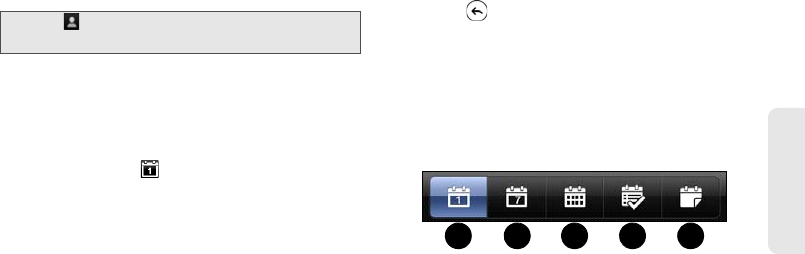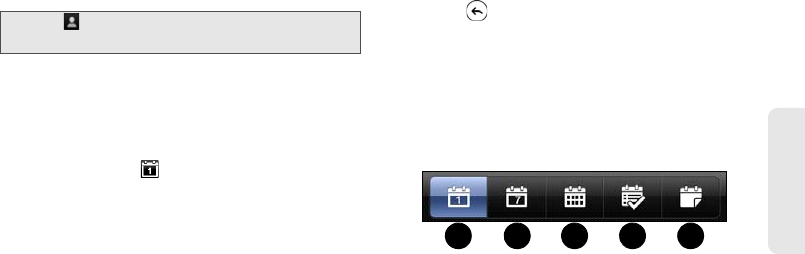
2E. Calendar & Tools 91
Calendar & Tools
5. Tap Save to add the event and send the meeting
request to your invitees.
Event Alerts
If you have set at least one reminder for an event, the
upcoming event icon will appear in the notifications
area of the status bar to remind you of the upcoming
event.
1. Tap the status bar, and then slide your finger down
the screen to open the Notifications panel.
2. Do one of the following:
Ⅲ Tap Clear to dismiss event reminders and all other
notifications. Other types of notifications such as
new messages and missed calls will also be
deleted.
Ⅲ After sliding open the Notifications panel, tap the
calendar event reminder. You’ll then see a list of
all pending event reminders. Tap
Snooze all to
snooze all event reminders for five minutes, or tap
Dismiss all to dismiss all event reminders.
Ⅲ Press to keep the reminders pending in the
notifications area of the status bar.
Changing Calendar Views
When you open Calendar, it displays the Agenda view
by default. You can also use day, week, or month view.
To change between views, tap the buttons at the
bottom of the screen.
1. Day view. See “Day and Agenda Views” on page 92.
2. Week view. See “Week View” on page 93.
3. Month view. See “Month View” on page 93.
4. Agenda view. See “Day and Agenda Views” on
page 92.
5. Meeting invitations. Shows all received meeting
invitations that you have not replied.
Tip: Tap to select the meeting attendees from your
contacts or the company directory.