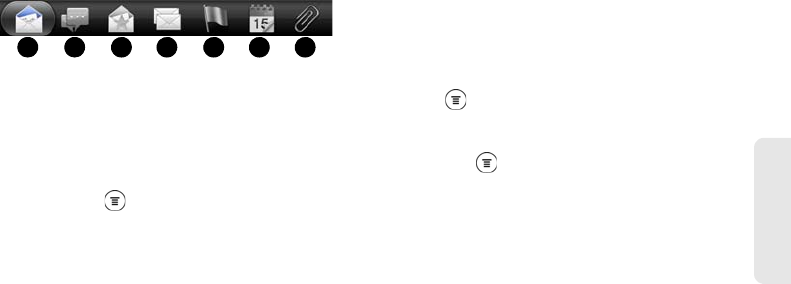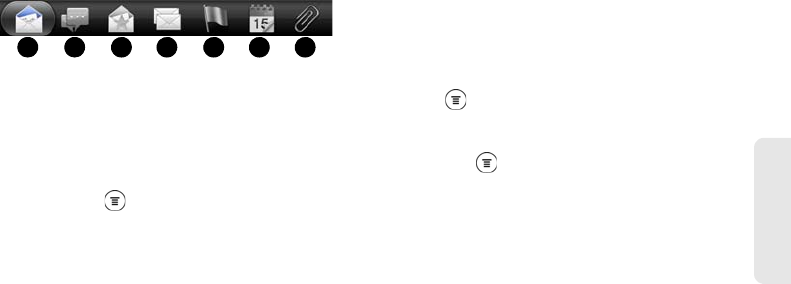
3B. Web and Data Services 199
Web and Data
Switching Between Inbox Views
If you have lots of email messages, it may take you
some time to browse through the long list and find a
single email or related email messages. Use the tabs of
the Mail app to sort your emails into different
categories.
To skim through your email messages easier, tap one
of the following tabs to change the view of your inbox:
1. Inbox: Displays email messages as individual items.
2. Conversations: Displays messages as conversations,
grouped according to the subject line. Tap a subject in
the list to show the email conversation.
3. Favorites: Displays all email messages from a
contact group. To choose which contact group to
display, press , tap
View, and then select a
group. For more information on contact groups,
see “Working with Groups” on page 75.
4. Unread: Displays unread messages.
5. Marked (Exchange ActiveSync only): Displays all
flagged messages.
6. Meeting invitations (Exchange ActiveSync only):
Displays meeting invitations which you have not
yet accepted or declined.
7. Attachments: Displays all messages that have
attachments.
Refreshing an Email Account
Whatever your automatic synchronization settings are,
you can also synchronize your sent and received email
messages manually at any time.
ᮣ While in the account you want to synchronize,
press and tap
Refresh.
ᮣ If you have several email accounts, you can refresh
them all at the same time. Go to the unified inbox
first, press and tap
Refresh.