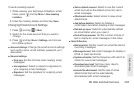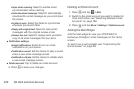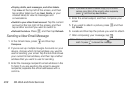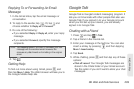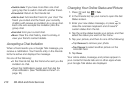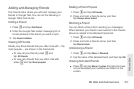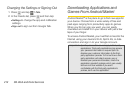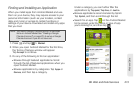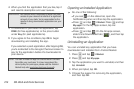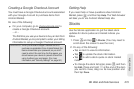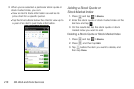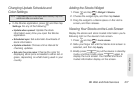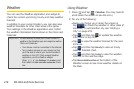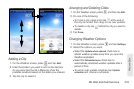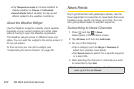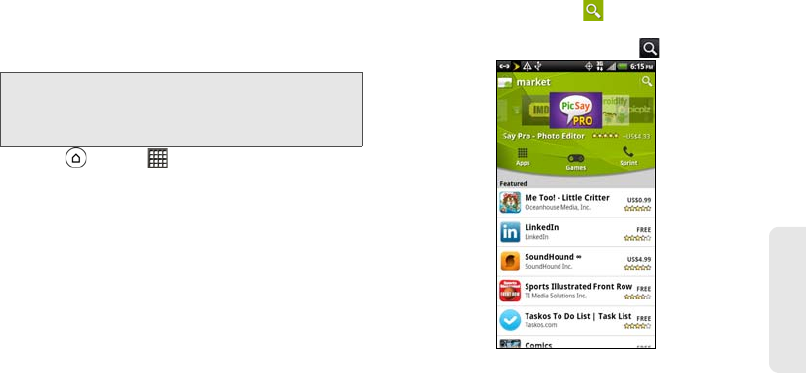
3B. Web and Data Services 213
Web and Data
Finding and Installing an Application
When you install apps from Android Market and use
them on your device, they may require access to your
personal information (such as your location, contact
data, and more) or access to certain functions or
settings of your device. Download and install only apps
that you trust.
1. Press and tap > Market.
2. When you open Android Market for the first time,
the Terms of Service window will appear.
Tap
Accept to continue.
3. Do any of the following to find an application:
Ⅲ Browse through featured applications. Scroll
through the list of featured applications when you
open Android Market.
Ⅲ Browse applications by categories. Tap Apps or
Games, and then tap a category.
Under a category, you can further filter the
applications by
Top paid, Top free, or Just in.
Ⅲ Browse applications recommended by Sprint.
Tap
Sprint, and then scroll through the list.
Ⅲ Search for an app. Tap on the Android Market
home screen, enter the name or type of app
you’re looking for, and then tap .
Note: You need a Google Checkout account to purchase
items on Android Market. See “Creating a Google
Checkout Account” on page 215 to set up a Google
Checkout account if you do not have one.