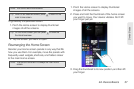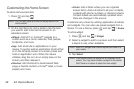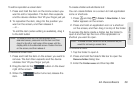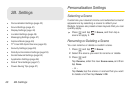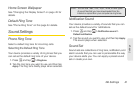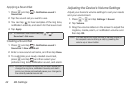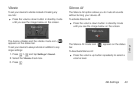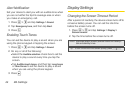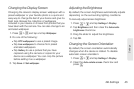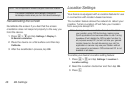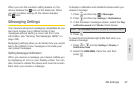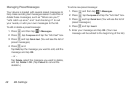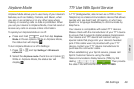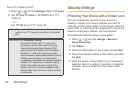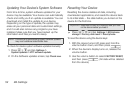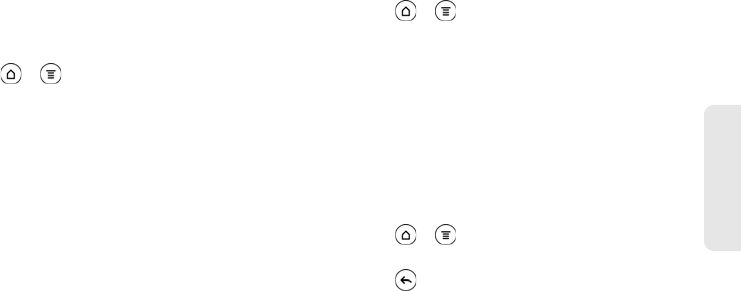
2B. Settings 45
Settings
Changing the Display Screen
Changing the device’s display screen wallpaper with a
preset wallpaper or your favorite photo is a quick and
easy way to change the feel of your device and give it a
fresh look. Browse the collection of wallpapers
included in your device or choose from photos that you
have taken with the camera. You can also change to an
animated wallpaper.
1. Press > and tap and tap Wallpaper.
2. Do one of the following:
Ⅲ Tap HTC wallpapers to use a preset image.
Ⅲ Tap Live wallpapers to choose from preset
animated wallpapers.
Ⅲ Tap Gallery to use a picture that you have
captured using the camera or copied to your
device as a wallpaper. You can crop the picture
before setting it as a wallpaper.
3. Tap Save or Set wallpaper.
Adjusting the Brightness
By default, the screen brightness automatically adjusts
depending on the surrounding lighting conditions.
To manually adjust screen brightness:
1. Press > and tap Settings > Display.
2. Tap Brightness and then clear the Automatic
brightness check box.
3. Drag the slider to adjust the brightness.
4. Tap OK.
Changing the Screen Orientation
By default, the screen orientation automatically
changes when the device is rotated. To disable
automatic screen orientation:
1. Press > and tap Settings > Display.
2. Clear the Auto-rotate screen check box and
press .