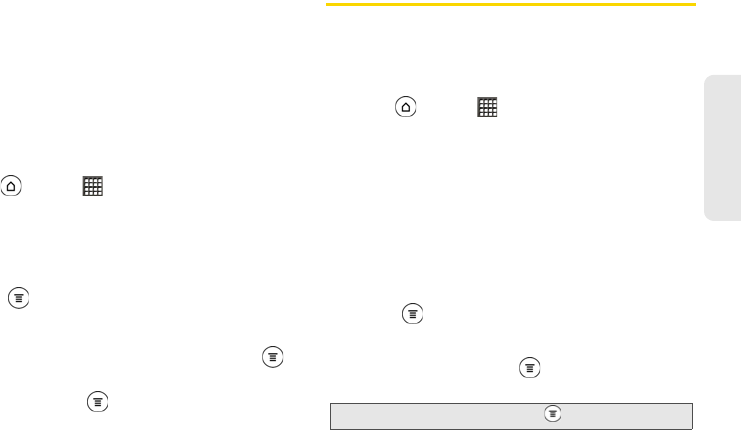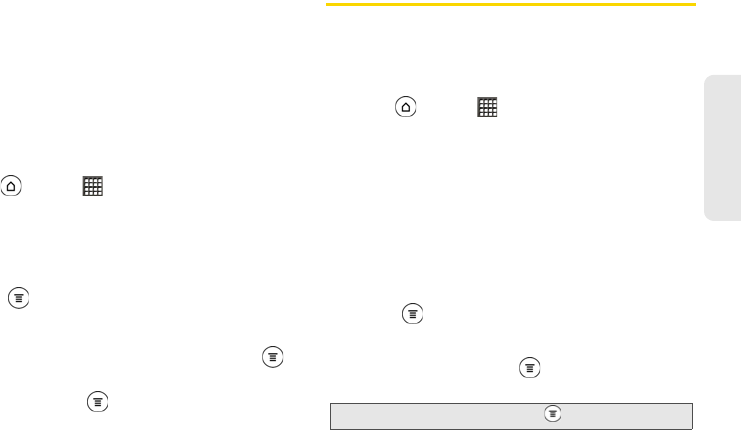
2E. Calendar & Tools 109
Calendar & Tools
3. While viewing a file, you can:
Ⅲ Slide your finger on the screen to pan or go
through the pages.
Ⅲ Turn your device sideways to view the file in
landscape mode.
Ⅲ To zoom in, spread your thumb and index finger
across the screen. To zoom out, pinch your thumb
and index finger on the screen.
Editing a Document
1. Press and tap > Polaris Office.
2. Tap the file you want to edit.
3. Do any of the following:
Ⅲ If your file is a Microsoft Office Word, a Microsoft
Office PowerPoint, or a plain text document,
press
and tap Edit.
Ⅲ If your file is a Microsoft Office Excel document,
tap a cell and then enter your changes in the text
box. To choose a different worksheet, press
and tap Worksheet.
4. When done, press and tap Save or Save as to
keep your changes.
Adobe Reader
Use Adobe Reader to view PDF files that you have
copied or downloaded to the device’s microSD card.
Viewing a PDF File
1. Press and tap > Adobe Reader.
2. Tap the PDF Files tab and tap the file.
– or –
Tap the
Recently Viewed tab to see a list of PDF
files that you have previously opened on your
device, and then tap the file that you want to view.
3. While viewing a PDF file:
Ⅲ Spread or pinch the screen to zoom in or out.
Ⅲ Drag to scroll through the pages.
Ⅲ Press and then tap View Mode > Reflow Text to
temporarily enlarge and fit the text to the width of
the screen for easier reading. To change back to
the original view, press again and then tap
View Mode > Continuous Scroll or Fit to Screen.
Tip: To open another PDF file, press and then tap Open.