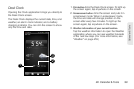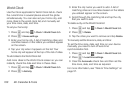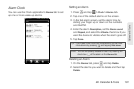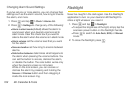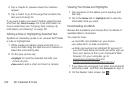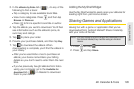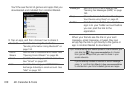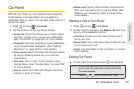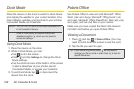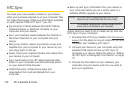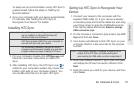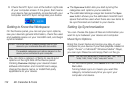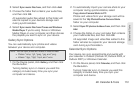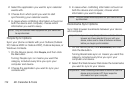2E. Calendar & Tools 107
Calendar & Tools
Car Panel
With the Car Panel, you can easily access footprints,
locate places in Google Maps, and navigate to a
destination that you want. You can also make calls and
search the Web.
1. Press and tap > Car Panel.
2. Tap the buttons on the Car Panel screen:
Ⅲ Footprints. Check the places you’ve been before,
and then choose one to set as your destination.
(See “Footprints” on page 261 for more details.)
Ⅲ Navigation. Get help navigating to your destination
using Google Maps Navigation. (See “Getting
Directions” on page 257 for more details.)
Ⅲ Voice search. Search the Web with Google search
by simply dictating words into your device’s
microphone.
Ⅲ View map. View a map of your location using
Google Maps. (See “Google Maps” on page 252
for more details.)
Ⅲ Search. Search the Web with Google search by
entering a word or phrase.
Ⅲ Make a call. Quickly dial Favorites, dial someone
from your call history list, or use the Dialer. (See
“Making and Answering Calls” on page 23 for
more details.)
Making a Call in Car Panel
1. Press and tap > Car Panel.
2. On the Car Panel screen, tap Make a call, and then
tap any of the available buttons:
Ⅲ Favorites. Access your favorites and tap one to
place your call.
Ⅲ Recent calls. See a list of your recent calls and tap
one to place your call.
Ⅲ Dialer. Use the Dialer to dial a number or contact
name directly.
Exiting Car Panel
ᮣ On the Car Panel screen, press and tap Exit.
Notes: You can also press and hold the status bar, drag it
down to open the Notifications panel, and then tap
Car mode enabled.
Pressing or will not close the Car Panel.