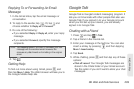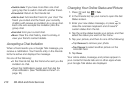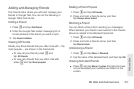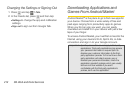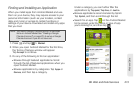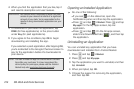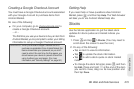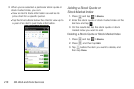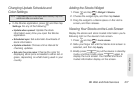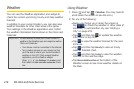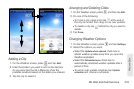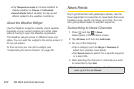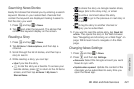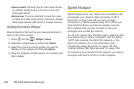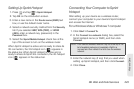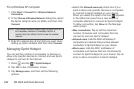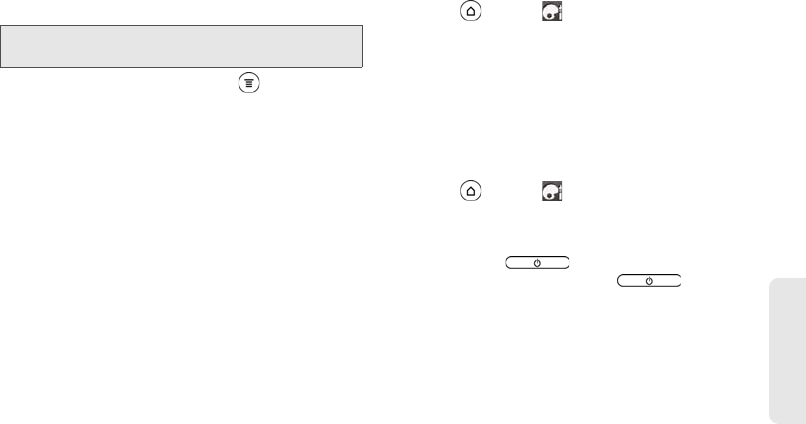
3B. Web and Data Services 217
Web and Data
Changing Update Schedule and
Color Settings
ᮣ In the Stocks application, press and then tap
Settings. Do any of the following:
Ⅲ Update when opened: Update the stock
information every time you open the Stocks
application.
Ⅲ Scheduled sync: Set automatic downloads of
stock information.
Ⅲ Update schedule: Choose a time interval for
checking updates.
Ⅲ Set color for price raise: Change the color for
displaying stock price increases to either red or
green, depending on what’s being used in your
country.
Adding the Stocks Widget
1. Press and tap > Widget > Stocks.
2. Choose the widget style, and then tap Select.
3. Drag the widget to a blank space on the Home
screen, and then release.
Viewing Your Stocks on the Lock Screen
Display the stocks and stock market information you’re
following right on the device’s lock screen.
1. Press and tap > Lock screen.
2. Slide your finger left until the Stocks lock screen is
selected, and then tap
Apply.
3. Briefly press to put the device in standby
mode, and then briefly press again to
display the Lock screen. Your stocks and stock
market information display on the screen.
Note: Downloading stock information automatically may incur
additional data connection fees