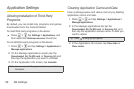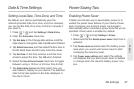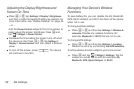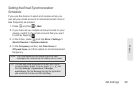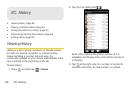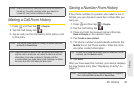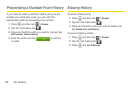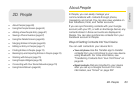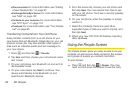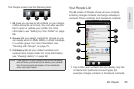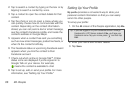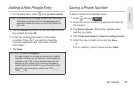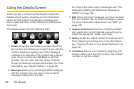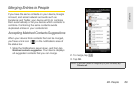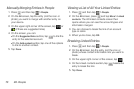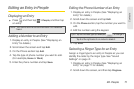64 2D. People
Ⅲ Phone contacts For more information, see “Adding
a New People Entry” on page 67.
Ⅲ Exchange ActiveSync Server For more information,
see “Mail” on page 197.
Ⅲ Contacts on your computer For more information,
see “HTC Sync” on page 110.
Ⅲ Facebook For more information, see “Your People
List” on page 65.
Transferring Contacts from Your Old Phone
Easily transfer contacts from your old phone to your
new device through Bluetooth. Depending on your old
phone’s model, you may also transfer other types of
data such as calendar events and text messages to
your new device.
1. Press and then tap > Transfer.
2. Tap Next and then choose your old phone’s name
and model.
3. On your old phone, turn Bluetooth on and set it to
discoverable mode.
4. On your new device, tap Next to continue. Your
device automatically turns Bluetooth on and
searches for Bluetooth devices.
5. From the device list, choose your old phone and
then tap
Next. Your new device then tries to pair
with your old phone. You’ll see a security passkey
on the screen.
6. On your old phone, enter this passkey or simply
confirm it.
7. Select the Contacts check box (and other
supported types of data you want to import), and
then tap
Next.
8. When your new HTC EVO 3D finishes importing
data, tap
Done.
Using the People Screen
The People screen gives you easy access to all your
contacts, as well as even faster access to the people
and groups of people you contact most often.
To open People:
ᮣ Press and then tap > People. (You may
need to scroll down the screen to see the icon.)