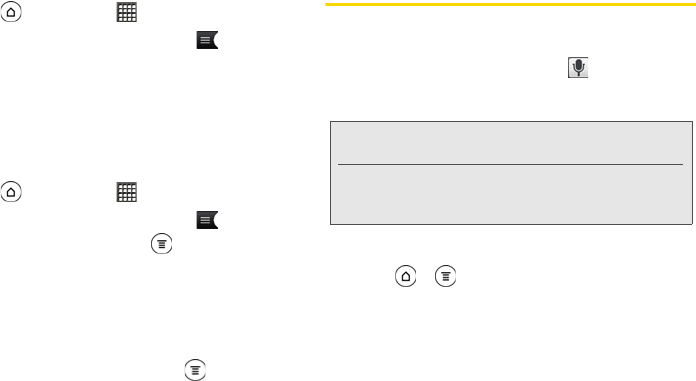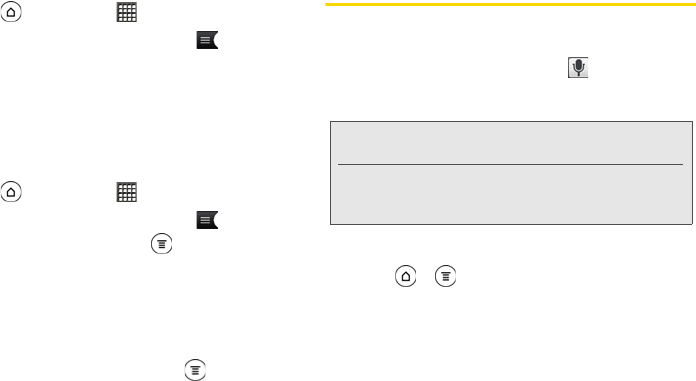
124 2F. Voice Services
Renaming Voice Memos
1. Press and then tap > Voice Recorder.
2. On the Voice Recorder screen, tap .
3. On the All recordings screen, press and hold the
voice memo you want to rename, and then tap
Rename on the options menu.
4. Enter the new name and tap Save.
Erasing Voice Memos
1. Press and then tap > Voice Recorder.
2. On the Voice Recorder screen, tap .
3. On the All recordings, press and then tap
Delete.
4. Do any of the following:
Ⅲ To erase one or more voice memos, select the
check boxes at the right side of the voice memo
names, and then tap
Delete.
Ⅲ To erase all voice memos, press , tap Select All
and then tap
Delete.
Voice Input
You can dictate words to enter them in most text fields
that let you use the onscreen keyboard.
Press and hold the
Voice input key ( ). When your
device cues you to “Speak now,” tell your device what
you want to type.
Selecting the Voice Input Language
1. Press > , and then tap Settings >
Voice input & output > Voice recognizer settings.
2. Tap Language, and then choose the language you
want.
Available languages depend on the voice input
languages supported by Google.
Notes: First make sure to select the language you’ll be
using in the
Voice input & output settings.
Since your device uses Google’s speech recognition
service, you need to be connected to the Internet to
enter text by speaking.