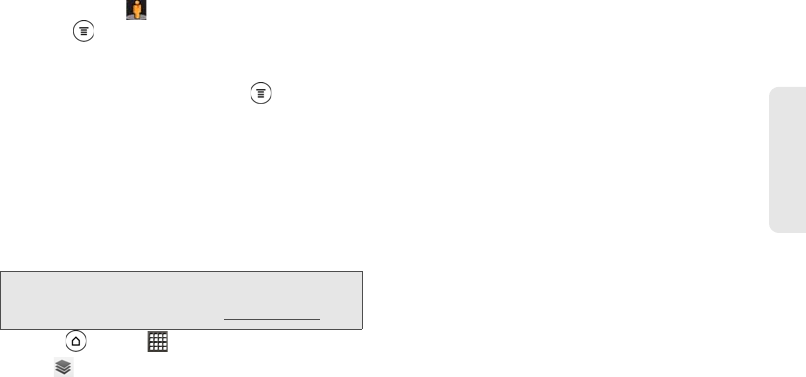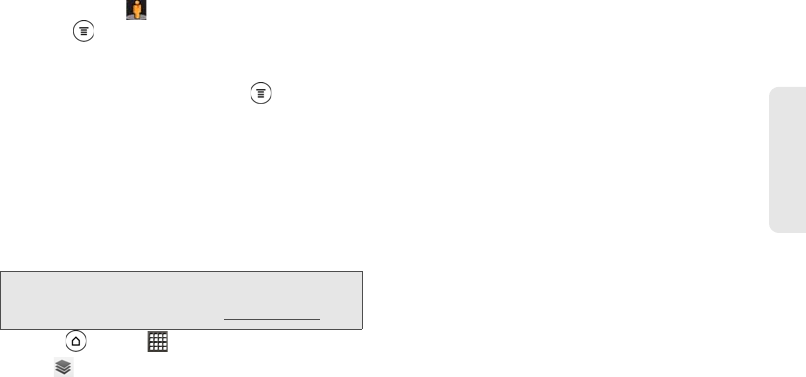
3D. GPS Navigation 255
GPS Navigation
Ⅲ To move to any part of the location or zoom in to
an area, drag to the direction you want to go.
Ⅲ Press and then tap Compass mode to turn
Compass mode on. Tilt, pan, or turn your device
to view the area around the location.
5. To return to the street map, press and then tap
Go to map.
Viewing Map Layers
Initially, Google Maps opens with a street map. You can
view additional map layers, such as satellite images,
traffic information, your Google Latitude friends’
locations, and more. You can view multiple layers at the
same time.
1. Press and tap > Maps.
2. Tap .
3. Select any of the following:
Ⅲ Traffic: (Available only in selected areas.) Real-
time traffic conditions are displayed over roads as
color-coded lines. Each color represents how fast
the traffic is moving.
Ⅲ Satellite: Google Maps uses the same satellite
data as Google Earth™. Satellite images are not
real-time. Google Earth acquires the best imagery
available, most of which is approximately one to
three years old.
Ⅲ Terrain: Shows the elevation of the map you’re
viewing. Elevation is limited to natural geographic
features, like mountains and canyons and does
not apply to buildings.
Ⅲ Buzz: See photos and information about places
shared by other people, or post your own.
Ⅲ Latitude: When you have joined Latitude, you can
view your friends’ locations as a layer on the map.
For information, see “Finding your friends with
Google Latitude (available by country)” in this
chapter.
Ⅲ Clear Map: Clear layers and view only the street
map.
Note: Not all locations have information to support all Map
layers or all zoom levels. To learn more about layers,
visit Google Maps on the Web:
maps.google.com