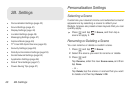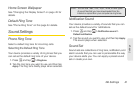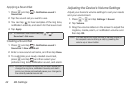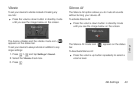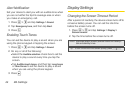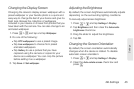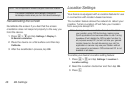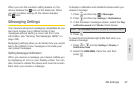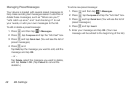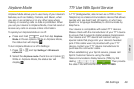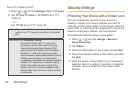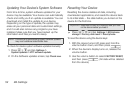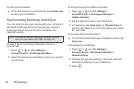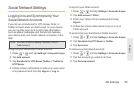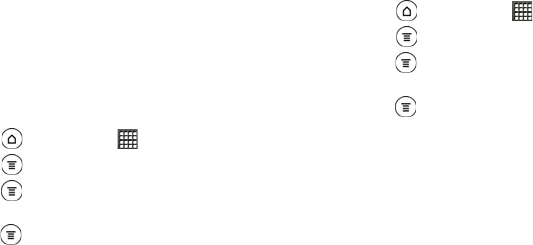
48 2B. Settings
Managing Preset Messages
Your device is loaded with several preset messages to
help make sending text messages easier. Customize or
delete these messages, such as “Where are you?,”
“Let’s catch up soon,” and “Just checking in” to suit
your needs, or add your own messages to the list.
To edit or delete a preset message:
1. Press and then tap > Messages.
2. Press , tap Compose and tap the “Add text” box.
3. Press and tap Quick text. (You will see the list of
preset messages.)
4. Press and:
Tap
Edit, tap the message you want to edit, edit the
message and tap
OK.
– or –
Tap
Delete, select the message you want to delete,
and tap
Delete > OK. (Tap Cancel to cancel the
deletion.)
To add a new preset message:
1. Press and then tap > Messages.
2. Press , tap Compose and tap the “Add text” box.
3. Press and tap Quick text. (You will see the list of
preset messages.)
4. Press and tap Insert.
5. Enter your message and tap OK. (Your new
message will be added to the beginning of the list.)