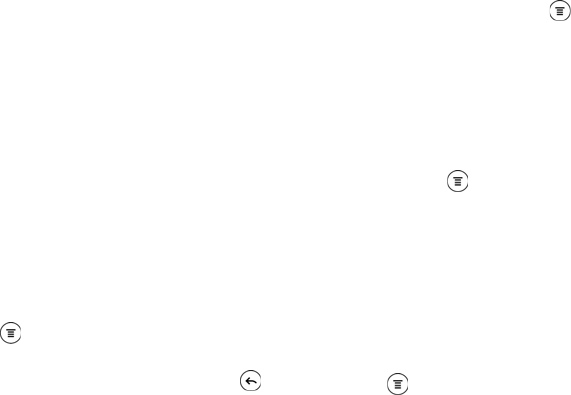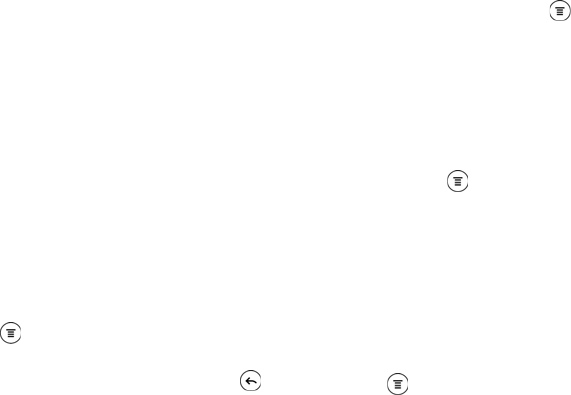
94 2E. Calendar & Tools
Managing Calendar Events
Viewing an Event
You can view your own events as well as events that
other people have shared with you.
1. In Day view or Agenda view, tap an event. The
Event details screen then opens and shows the
summary of the event.
2. Depending on the event information, do any of the
following:
Ⅲ Find the event’s location in Maps.
Ⅲ Call any phone number included in the event
location or description.
Ⅲ Check the participants of the event.
Ⅲ If the event was sent as a meeting invitation,
respond to the invitation.
Ⅲ If it’s an Exchange ActiveSync calendar event,
reply by email to the organizer or to all the guests.
Press and either tap
Reply or Reply all.
Ⅲ Select any text and look it up on the Web.
Ⅲ Tap the reminder time to change it. Press to
save changes.
Editing an Event
You can edit events that you have created.
1. While viewing an event, press and tap
Edit event.
2. Make your changes to the event.
3. When you’re done editing, tap Save.
Erasing Events
ᮣ Do any of the following:
Ⅲ While viewing an event on the Event details
screen, press and tap
Delete event.
Ⅲ In day, agenda, or week view, press and hold an
event and tap
Delete or Delete event.
Ⅲ When editing an event, tap Delete.
Sharing an Event (vCalendar)
You can share a calendar event as a vCalendar to
someone’s phone using Bluetooth or by sending it as a
file attachment with your email or message.
1. While viewing an event on the Event details screen,
press and tap
Share vCalendar.