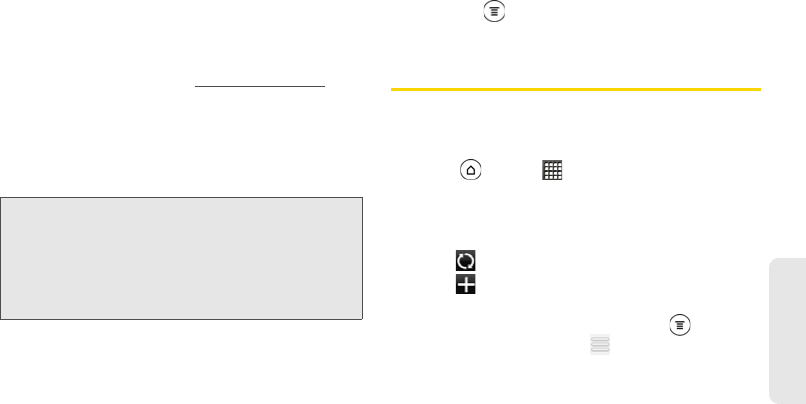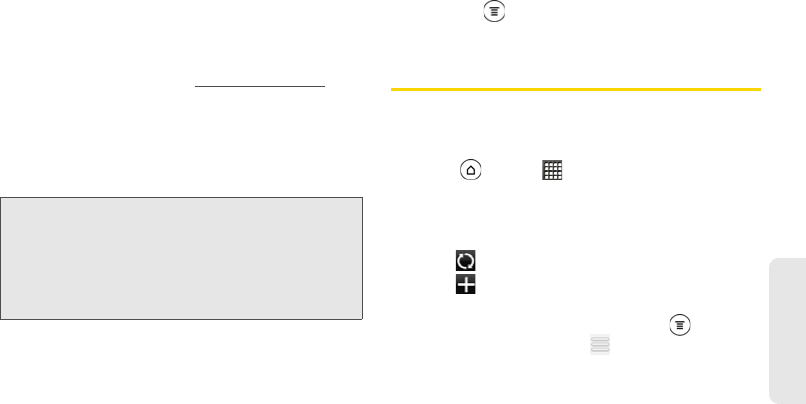
3B. Web and Data Services 215
Web and Data
Creating a Google Checkout Account
You must have a Google Checkout account associated
with your Google Account to purchase items from
Android Market.
Do one of the following:
ᮣ On your computer, go to checkout.google.com to
create a Google Checkout account.
– or –
The first time you use your device to buy an item from
Android Market, you’re prompted to enter your billing
information to set up a Google Checkout account.
Getting Help
If you need help or have questions about Android
Market, press , and then tap
Help. The Web browser
will take you to the Android Market Help site.
Stocks
Use the Stocks application to get the latest stock
updates for stock quotes and market indices you
follow.
1. Press and tap > Stocks. (You may need to
scroll down the screen to see the icon.)
2. Do any of the following:
Ⅲ Tap an item to view its information.
Ⅲ Tap to update the stock information.
Ⅲ Tap to add a stock quote or stock market
index.
Ⅲ To change the stock list order, press , and then
tap
Edit. Press and hold at the end of the item
you want to move, drag it to its new position and
then tap
Done.
WARNING: When you’ve used Google Checkout once to
purchase an application from Android Market, the
device remembers your password, so you don’t
need to enter it the next time. For this reason, you
should secure your device to prevent others from
using it without your permission. (For more
information, see “Security Settings” on page 50.)