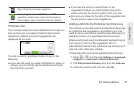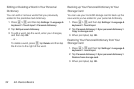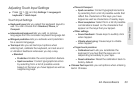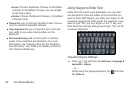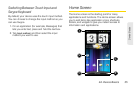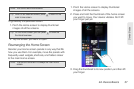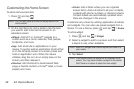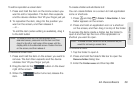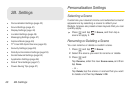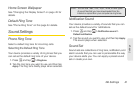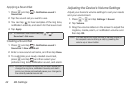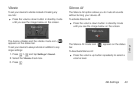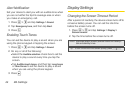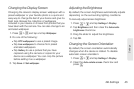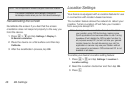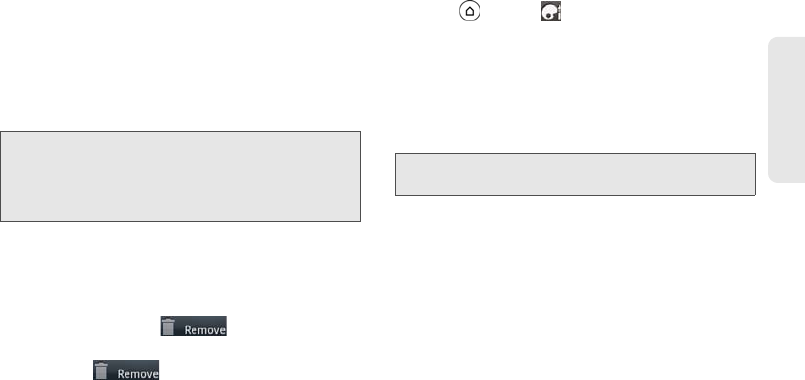
2A. Device Basics 39
Device Basics
To edit or reposition a screen item:
1. Press and hold the item on the Home screen you
want to edit or reposition. The item then expands
and the device vibrates. Don’ lift your finger just yet.
2. To reposition the item, drag it to the position you
want on the screen, and then release it.
– or –
To edit the item (when editing is available), drag it
to the Edit button
To remove a screen item:
1. Press and hold the item on the screen you want to
remove. The item then expands and the device
vibrates. Don’ lift your finger just yet.
2. Drag the item to the button on the lower
right of the screen.
3. When the button turns red, release the
item.
To create a folder and add items to it:
You can create folders on a screen to hold application
icons or shortcuts.
1. Press and tap > Folder > New folder. A new
folder appears on the screen.
2. Press and hold an application icon or a shortcut
on the screen, and then drag it on top of the folder.
To access the items inside a folder, tap the folder to
open it and then tap the icon of the application or
shortcut you want to open.
To rename a folder:
1. Tap the folder to open it.
2. Press and hold the folder’s title bar to open the
Rename folder dialog box.
3. Enter the Folder name and then tap OK.
Note: To move an item from the Home screen to an
extended screen, press and hold the item and then
drag it to the left or right edge of the screen until the
display shifts to the extended screen. Position the item
on the screen, and then release it.
Note: To delete a folder, follow the same procedure as you
would for removing a screen item.