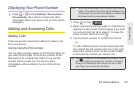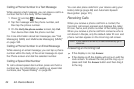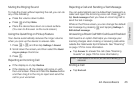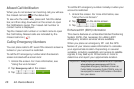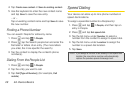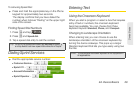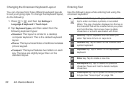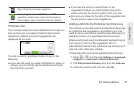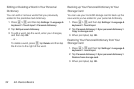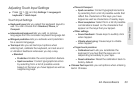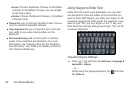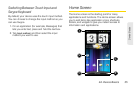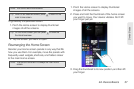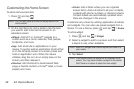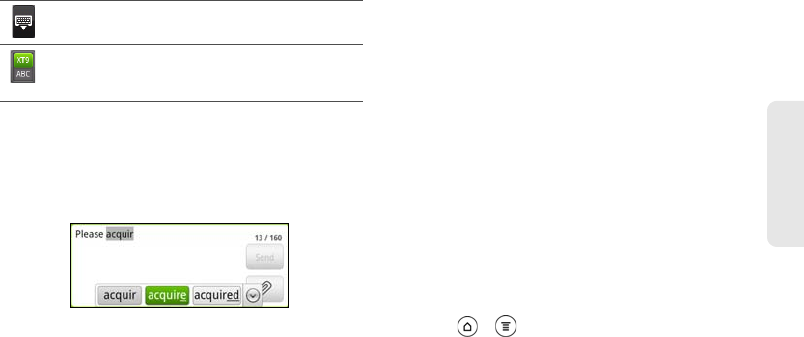
2A. Device Basics 31
Device Basics
Predictive Text
The onscreen keyboard has predictive text to help you
type quickly and accurately. Predictive text input is
enabled by default, and word suggestions are
displayed as you type.
To enter a word in predictive mode, do any of the
following:
ⅷ If you see the word you want highlighted in green or
orange, you can simply tap the space bar to insert
the word into your text.
ⅷ If you see the word you want shown in the
suggestions before you have finished typing the
entire word, tap the word to insert it into your text.
ⅷ If an arrow is shown to the right of the suggestion list,
tap the arrow to see more suggestions.
Adding a Word to the Predictive Text Dictionary
Your device comes with a list of words that it references
for predictive text suggestions. Sometimes you may
need to add a word to the predictive text dictionary, for
example a name or a specialized technical word.
While entering text using the Standard keyboard layout,
if you tap any word on the suggestion list, it is
automatically added to the predictive text dictionary if it
was not in the dictionary already.
To manually add a word to the predictive text dictionary:
1. Press > , and then tap Settings > Language &
keyboard > Touch Input > Personal dictionary.
2. Tap Edit personal dictionary and then tap Add new.
3. Enter the word to add, and then tap OK.
Tap to hide the onscreen keyboard.
Tap to toggle between
Multitap and XT9
predictive modes when using the Compact or
Phone layout. (See “Predictive Text” for details.)