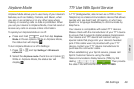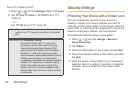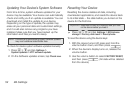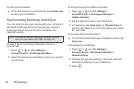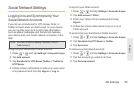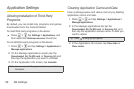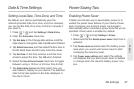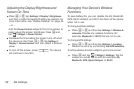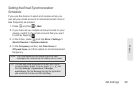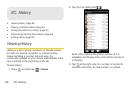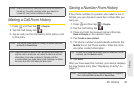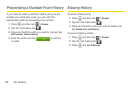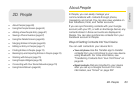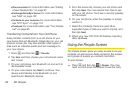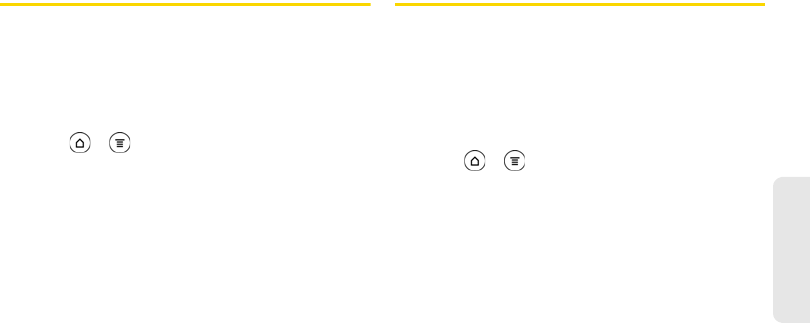
2B. Settings 57
Settings
Date & Time Settings
Setting Local Date, Time Zone, and Time
By default, your device automatically uses the
network-provided date, time zone, and time. However,
you can set the date, time zone, and time manually if
you need to.
1. Press > and tap Settings > Date & time.
2. Clear the Automatic check box.
3. Tap Set date. In the Change date window, scroll the
date wheel to change the date. Tap
OK when finished.
4. Tap Select time zone, and then select the time zone in
the list. Scroll down the list to view more time zones.
5. Tap Set time. In the time window, scroll the time
wheel to adjust the time. Tap
OK when finished.
6. Select the Use 24-hour format check box to toggle
between using a 12-hour or 24-hour time format.
7. Tap Select date format, and then select how you
want dates to display on your device. The selected
date format also applies to the date displayed in
the Alarm Clock.
Power-Saving Tips
Enabling Power Saver
A faster and simpler way to save battery power is to
enable the power saver feature of your device. Power
saver manages your device’s power consumption
automatically when it reaches a power level that you’ve
specified. Power saver is enabled by default.
1. Press > and tap Settings > Power.
1. Make sure that the Enable power saver check box is
selected.
2. Tap Power saver on at and select the battery power
level when you would want power saver to start
managing the device’s power.
3. Tap Power saver settings and select the settings
and features that you want power saver to disable
or change when the device’s battery power runs
low.