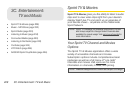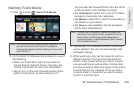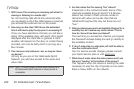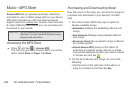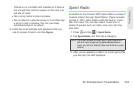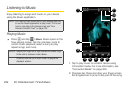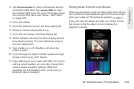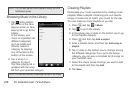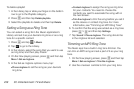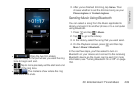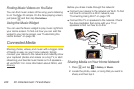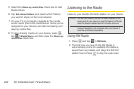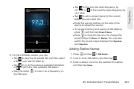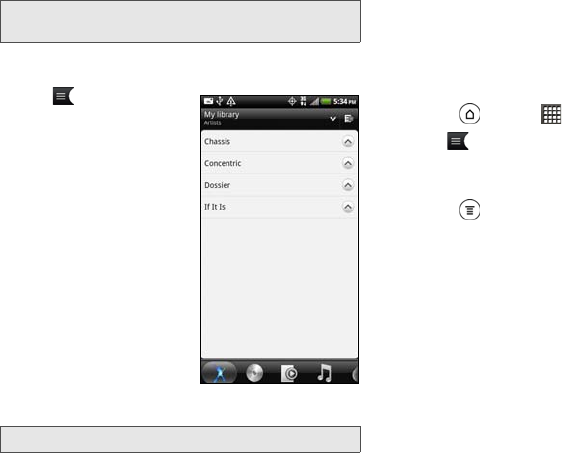
236 3C. Entertainment: TV and Music
Browsing Music in the Library
1. Tap at the bottom
left corner of the Now
playing screen or Now
playing list to go to the
Library.
In the Library, your
music is organized into
different categories
such as Artists and
Albums. Select a
category by tapping
one of the tabs at the
bottom of the screen.
2. Tap a song in a
category to play it.
The Now playing list is
updated with the song
list from your selected category.
Creating Playlists
Personalize your music experience by creating music
playlists. Make a playlist containing just your favorite
songs or create one to match your mood for the day.
You can make as many playlists as you like.
1. Press and tap > Music.
2. Tap to go to the Library.
3. In the Library, tap or slide on the bottom row to go
to the Playlists category.
4. Press and then tap Add a playlist.
5. Enter a playlist name, and then tap Add songs to
playlist.
6. Tap or slide on the bottom row to change among
the different categories. If you go to the Songs
category, you can see a complete list of songs on
your microSD card.
7. Select the check boxes of songs you want to add
to the playlist and then tap
Add.
8. Tap Save.
Note: You can also pause music playback directly from the
Notifications panel.
Note: You can add, remove, or rearrange the tabs in the Library.