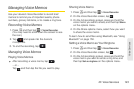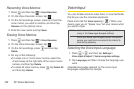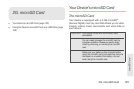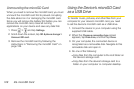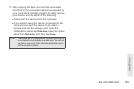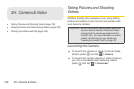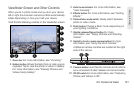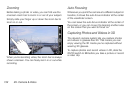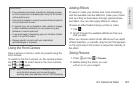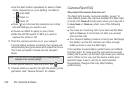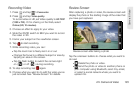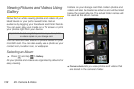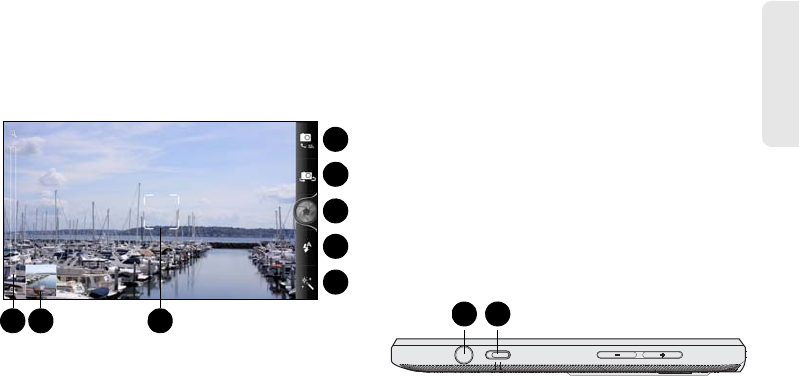
2H. Camera & Video 131
Camera & Video
Viewfinder Screen and Other Controls
When you’re in photo mode and you turn your device
left or right, the onscreen camera controls automatically
rotate depending on how you hold your device.
You’ll find the following controls on the Viewfinder screen:
1. Zoom bar For more information, see “Zooming.”
2. Gallery button Shows the last photo or video you’ve
captured. Tap to view the photo or video in Gallery.
For more information, see “Viewing Pictures and
Videos Using Gallery.”
3. Auto focus indicator For more information, see
“Auto Focusing.”
4. Effects button For more information, see “Adding
Effects.”
5. Photo/Video mode switch: Easily switch between
photo or video mode.
6. Flash button Choose a flash mode depending on
your lighting conditions.
7. Shutter release/Record button For more
information, see “Taking Pictures and Shooting
Videos.”
8. Switch to front or main camera button For more
information, see “Using the Front Camera.”
Additional camera controls are located at the right
side of the device.
9. Camera button Launches the camera and functions
as a convenient shutter release and record button.
10. 2D/3D switch For more information, see “Capturing
Photos and Videos in 3D.”
1 2
8
3
7
4
5
6
9
10