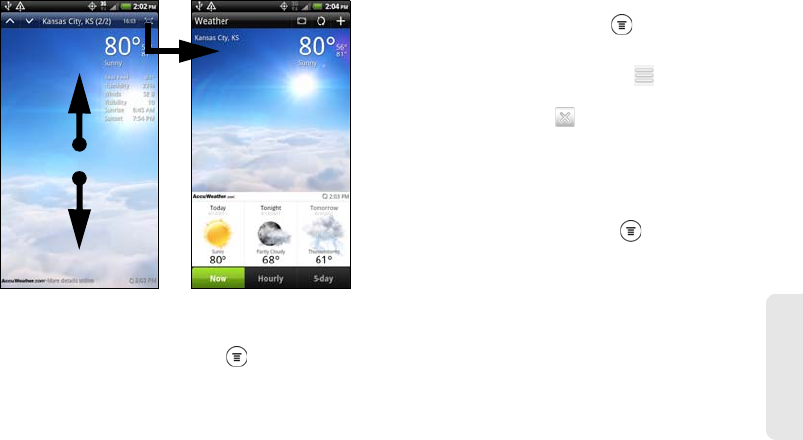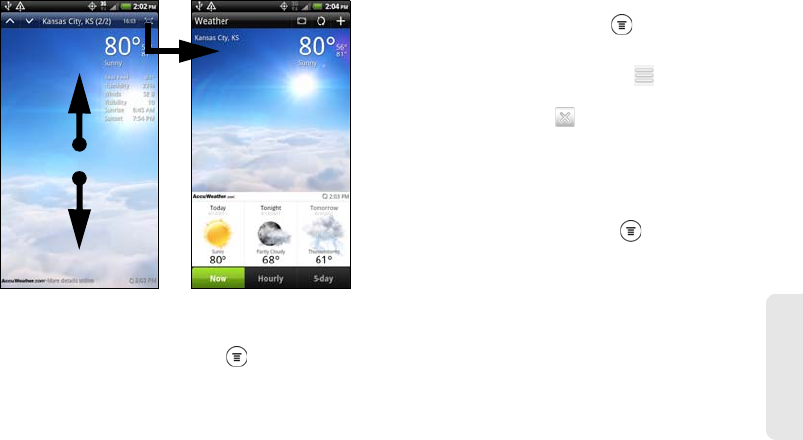
3B. Web and Data Services 219
Web and Data
Adding a City
1. On the Weather screen, press and tap Add.
2. Enter the location you want to add on the text box.
As you enter text, the list is filtered to show the
possible locations based on the letters you entered.
3. Tap the city to select it.
Arranging and Deleting Cities
1. On the Weather screen, press , and then tap Edit.
2. Do one of the following:
Ⅲ To move a city, press and hold at the end of
the city name and then drag it to its new position.
Ⅲ To delete a city, tap before the city you want to
delete.
3. Tap Done.
Changing Weather Options
1. On the Weather screen, press and tap Settings.
2. Select the options you want:
Ⅲ Select the Update when opened check box to
refresh weather updates every time you open the
Weather application.
Ⅲ Select the Scheduled sync check box to
automatically download weather updates after a
period of time.
Ⅲ To set an auto update schedule, tap Update
schedule and choose a schedule.