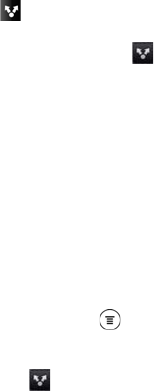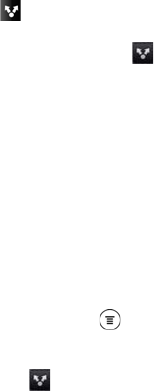
154 2I. Bluetooth
2.
Follow the steps for the type of item you want to
send:
Ⅲ Photo or video (in Camera). After capturing a
photo, on the preview screen, tap the Share
button , and then tap
Bluetooth.
Ⅲ Photos and videos (in Gallery). On the Albums
screen, tap an album. Tap , tap
Bluetooth,
select the items you want to share, and then tap
Next.
Ⅲ Calendar event. In the Calendar’s Day view or
Week view, press and hold the event, and then
tap
Share vCalendar > Bluetooth. In Agenda view,
press and hold the event, and then tap
Forward >
Bluetooth.
Ⅲ Contact. On the All screen of the People
application, press and hold the contact, and then
tap
Send contact as vCard. Tap the down arrow
icon, and then select
Bluetooth from the displayed
list. Tap
Send.
Ⅲ Music track. With the track displayed on the Now
playing screen, press , and then tap
More >
Share > Bluetooth.
Ⅲ Voice recording. On the main Voice Recorder
screen, tap , and then tap
Bluetooth.
3. If you are prompted to turn on Bluetooth, tap Yes.
4. If you haven’t paired with the receiving device
before, tap
Scan for devices.
5. Tap the name of the receiving device.
6. If prompted, accept the pairing request on your
device and the receiving device. Also enter the
same passcode on both your device and the other
device or confirm the auto-generated passcode.
7. On the receiving device, accept the file.
Where Sent Information is Saved
When you send information from your device using
Bluetooth, the location where it’s saved depends on the
type of information and the receiving device.
If you send a calendar event or contact, it is normally
added directly to the corresponding application on the
receiving device. For example, if you send a calendar
event to a compatible phone, the event is shown in that
phone’s calendar application.
If you send another file type to a Windows computer, it
is normally saved in the Bluetooth Exchange folder
within your personal document folders.