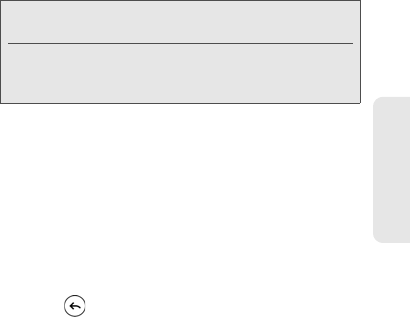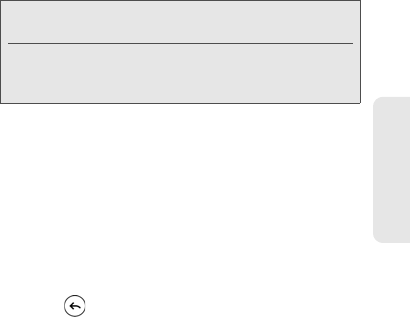
2E. Calendar & Tools 95
Calendar & Tools
2. Do one of the following:
Ⅲ Tap Bluetooth. You’ll be asked to turn on
Bluetooth on your device and connect to the
receiving Bluetooth device.
Ⅲ Tap Mail. A new message window opens and
automatically includes the vCalendar as an
attachment. Your default email account will be
used to send the message.
Ⅲ Tap Message. A new message window opens
and automatically includes the vCalendar as a
multimedia attachment.
Displaying and Synchronizing Calendars
You can select which calendars to show or hide on
your device’s Calendar, and which ones to keep
synchronized.
Showing or Hiding Calendars
In any Calendar view, tap All calendars, and then select
or clear a calendar to show or hide it. Tap
All calendars
to display all calendars.
The calendars are kept synchronized on your device,
whether or not you hide them.
Stop Synchronizing a Google Calendar
You can choose which Google calendars to stop
synchronizing.
1. In any Calendar view, tap All calendars.
2. Clear the check box of the Google Calendar you
want to remove from your calendars list.
3. Press to update Calendar with the new
changes and return to the Calendar view you were
viewing.
The calendars that you remove from your calendars list
will no longer be synchronized on your device, but you
remain subscribed to them and can work with them in
Google Calendar on the Web.
Notes: By default, all your Google calendars are
synchronized on your device.
You cannot create a new Google calendar on your
device. You can only sync with Google calendars that
you created or subscribed to on the Web.