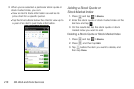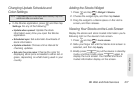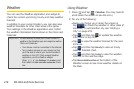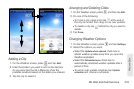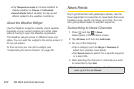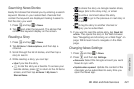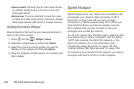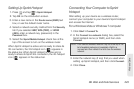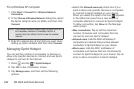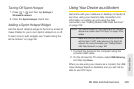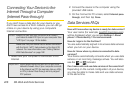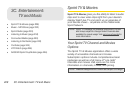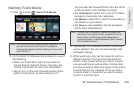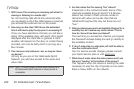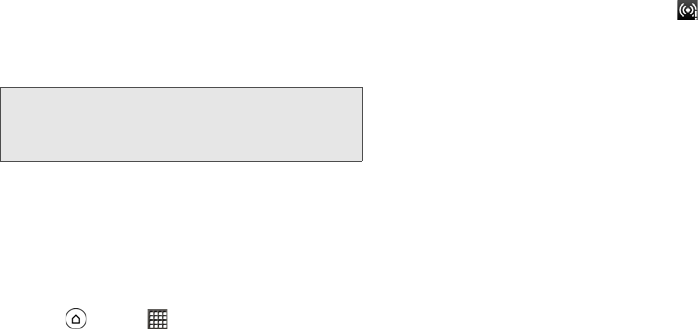
224 3B. Web and Data Services
For a Windows XP computer
1. Click Start > Connect To > Wireless Network
Connection.
2. In the Choose a Wireless Network dialog box, select
the Sprint Hotspot name (or SSID), and then click
Connect.
3. Enter the network key (if any) that you used when
setting up Sprint Hotspot, and then click
Connect.
Managing Sprint Hotspot
You can set the number of computers or devices or
allow only specific devices to connect and use Sprint
Hotspot to connect to the Internet.
1. Press and tap > Sprint Hotspot.
2. Tap OK on the introduction screen.
3. Tap Manage users, and then set the following
options:
Ⅲ Select the Allowed users only check box if you
want to allow only specific devices or computers
to connect to Sprint Hotspot on your device.
When you select this option, this icon appears
in the status bar every time a new device or
computer attempts to connect to Sprint Hotspot.
To allow connection, tap
Allow on the Manage
users screen.
Ⅲ Max. connections: Tap to set the maximum
number of devices and computers that can
connect to and use Sprint Hotspot.
Ⅲ Allowed users: Lists the MAC addresses of
computers and devices that you have allowed
connection to Sprint Hotspot on your device.
Ⅲ Block users: Lists the MAC addresses of
computers and devices that are not allowed to
connect to Sprint Hotspot on your device. Tap an
entry to allow connection to Sprint Hotspot.
Note: Your device’s wireless network may not show up in the
list of available networks immediately. Wait for a
moment and then refresh the list to see the wireless
network.