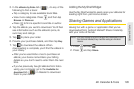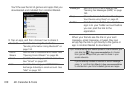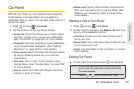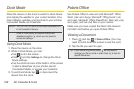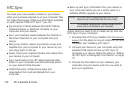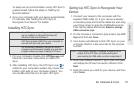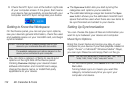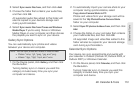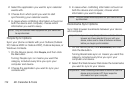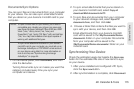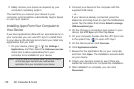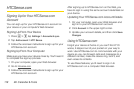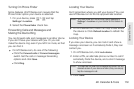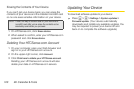2E. Calendar & Tools 113
Calendar & Tools
2. Select Sync music files from, and then click Add.
3. Choose the folder that contains your audio files,
and then click
OK.
All supported audio files added to this folder will
also be copied to your device’s storage card
during synchronization.
4. Select Sync music files from iTunes and Windows
Media Player if you’re using iTunes or Windows
Media Player on your computer, and then choose
the playlists you want to sync on your device.
Gallery Sync Options
You can automatically sync photos and videos
between your device and computer.
1. On the Device panel, click Gallery, and then click
the
On button.
Turning Gallery sync on means you want this
category included every time you sync your
computer and device.
2. To automatically import your camera shots to your
computer during synchronization, select
Copy device Camera Shots to PC.
Photos and videos from your storage card will be
saved to the
\My Photos\Device Camera Shots
folder on your computer.
3. Select Sync PC photos & videos from, and then click
Add.
4. Choose the folder on your computer that contains
your multimedia files, and then click
OK.
All supported image and video files added to this
folder will also be copied to your device’s storage
card during synchronization.
Calendar Sync Options
Your device can sync appointments and events with
your calendar in Outlook (Outlook XP, Outlook 2003, or
Outlook 2007) or Windows Calendar.
1. On the Device panel, click Calendar, and then click
the
On button.
Turning Calendar sync on means you want this
category included every time you sync your
computer and device.
Note: You can sync photos and videos in these formats:
● Photos: *.bmp, *.gif, *.jpeg, *.jpg, and *.png.
● Videos: *.3gp, *.3g2, *.mp4, and *.wmv.