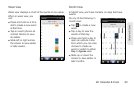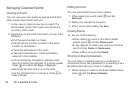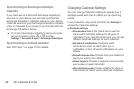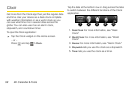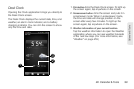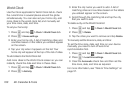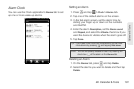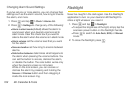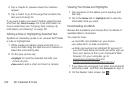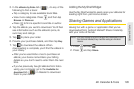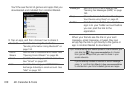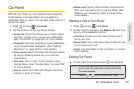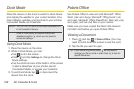2E. Calendar & Tools 101
Calendar & Tools
Alarm Clock
You can use the Clock application’s Alarms tab to set
up one or more wake-up alarms.
Setting an Alarm
1. Press and tap > Clock > Alarms tab.
2. Tap one of the default alarms on the screen.
3. In the Set alarm screen, set the alarm time by
sliding your finger up or down on the numbers
and AM/PM.
4. Enter the alarm Description, set the Alarm sound
and Repeat, and select the Vibrate check box if you
want the device to vibrate when the alarm goes off.
5. Tap Done.
Deleting an Alarm
1. On the Alarms tab, press and tap Delete.
2. Select the alarms you want to delete and then tap
Delete.
Tip: If you need to set more than three alarms, you can add
more alarms by pressing
and tapping Add alarm.
Note: You can temporarily disable an alarm by clearing the
check box ( ) of the alarm on the
Alarms tab.