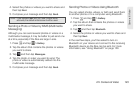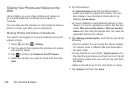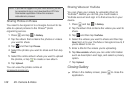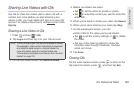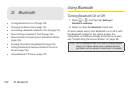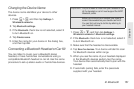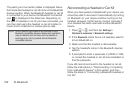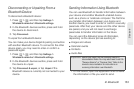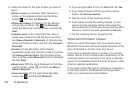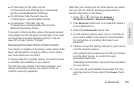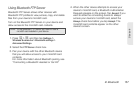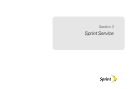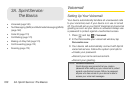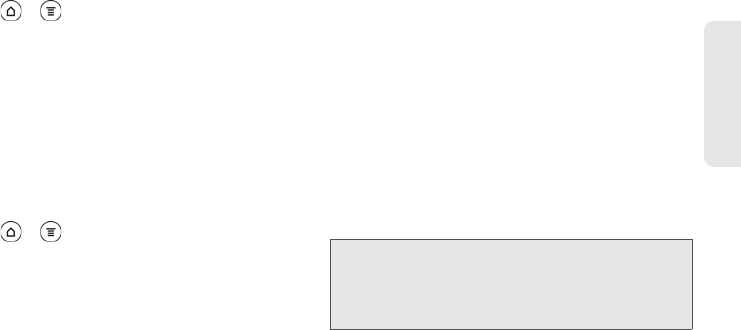
2I. Bluetooth 153
Bluetooth
Disconnecting or Unpairing From a
Bluetooth Device
To disconnect a Bluetooth device:
1. Press > , and then tap Settings >
Wireless & networks > Bluetooth settings.
2. In the Bluetooth devices section, press and hold
the device to disconnect.
3. Tap Disconnect.
To unpair from a Bluetooth device:
You can make your device forget its pairing connection
with another Bluetooth device. To connect to the other
device again, you may need to enter or confirm a
passcode again.
1. Press > , and then tap Settings >
Wireless & networks > Bluetooth settings.
2. In the Bluetooth devices section, press and hold
the device to unpair.
3. Tap Disconnect & unpair, or tap Unpair if the
Bluetooth device is currently not connected to your
device
.
Sending Information Using Bluetooth
You can use Bluetooth to transfer information between
your device and another Bluetooth-enabled device
such as a phone or notebook computer. The first time
you transfer information between your device and
another device, you need to enter or confirm a security
passcode. After that, your device and the other device
are paired, and you will not need to exchange
passcodes to transfer information in the future.
You can send the following types of information,
depending on the device you are sending to:
ⅷ Images and videos
ⅷ Calendar events
ⅷ Contacts
ⅷ Audio files
1. On the device, open the application that contains
the information or file you want to send.
Important: Before you begin, set the receiving device to
discoverable mode. You may also need to set it to
“Receive Beams” or “Receive Files.” Refer to the
device’s documentation for instructions on
receiving information over Bluetooth.