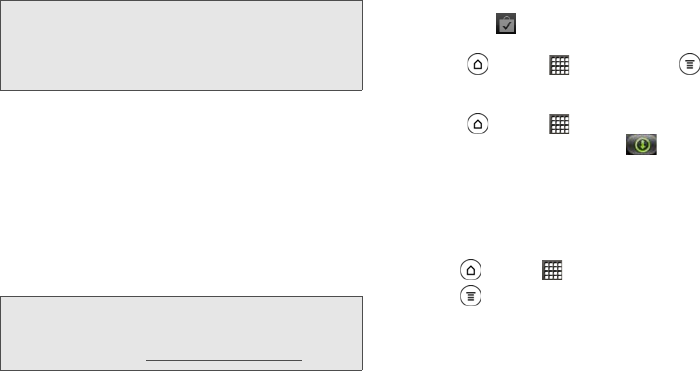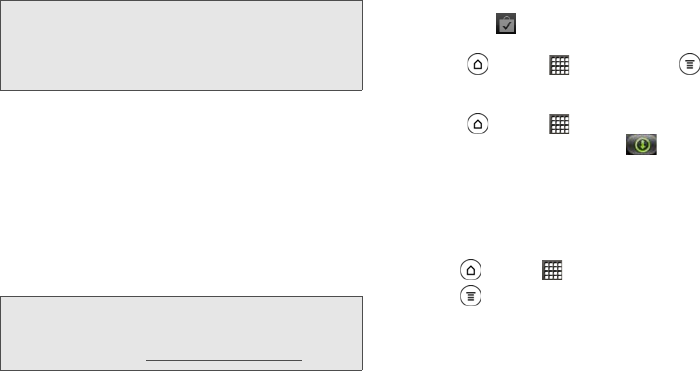
214 3B. Web and Data Services
4.
When you find the application that you like, tap it
and read its description and user reviews.
5. To download or purchase the application, tap
FREE (for free applications) or the price button
under
Buy (for paid applications).
6. If you agree to the conditions, tap OK to begin
downloading and installing the app.
If you selected a paid application, after tapping
OK,
you’re redirected to the Google Checkout screen to
pay for the application before it’s downloaded to
your device.
Opening an Installed Application
ᮣ Do one of the following:
Ⅲ If you see on the status bar, open the
Notifications panel, and then tap the application.
Ⅲ Press and tap > Market. Press and tap
My apps. On the My apps screen, tap the
application.
Ⅲ Press and tap . On the All apps screen,
slide to the Downloaded tab ( ), and then tap
the application.
Uninstalling an Application
You can uninstall any application that you have
downloaded and installed from Android Market.
1. Press and tap > Market.
2. Press and tap My apps.
3. Tap the application you want to uninstall, and then
tap
Uninstall.
4. When prompted, tap OK.
5. Choose the reason for removing the application,
and then tap
OK.
WARNING: Be cautious when downloading apps that have
access to your device’s functions or a significant
amount of your data. You’re responsible for the
results of using downloaded applications on your
device.
Note: You can uninstall an app for a refund within a limited
time after your purchase. To know more about the
refund policy for paid apps, please visit the Android
Market Help site (
market.android.com/support).