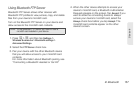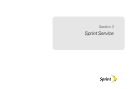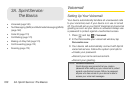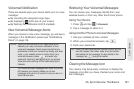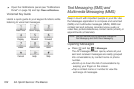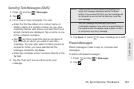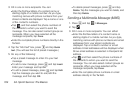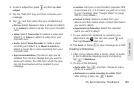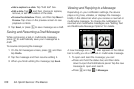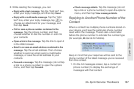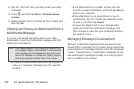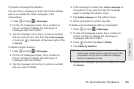164 3A. Sprint Service: The Basics
3.
Fill in one or more recipients. You can:
Ⅲ Enter the first few letters of a contact name or
starting digits of a mobile number. As you type,
matching names with phone numbers from your
stored contacts are displayed. Tap a name or one
of the contact’s numbers.
Ⅲ Tap , and then select the phone numbers of
the contacts to whom you want to send the
message. You can also select contact groups as
recipients. When you have selected all the
message recipients, tap
Done.
Ⅲ Enter the complete phone numbers directly in the
To field.
4. Tap the “Add text” box, press and tap Quick
text. (You will see the list of preset messages.)
5. Do any of the following:
Ⅲ Tap a preset message to enter it to your text
message.
Ⅲ To add a new message, press and tap Insert.
Enter your message and tap
OK.
Ⅲ To edit a preset message, press and tap Edit.
Tap the message you want to edit, edit the
message, and then tap
OK.
Ⅲ To delete preset messages, press and tap
Delete. Tap the messages you want to delete, and
then tap
Delete.
Sending a Multimedia Message (MMS)
1. Press and tap > Messages.
2. Tap .
3. Fill in one or more recipients. You can either:
Ⅲ Enter the first few letters of a contact name or
starting digits of a mobile number. As you type,
matching names with phone numbers and email
addresses from your stored contacts are
displayed. Tap a contact’s number or email
address. Email addresses will be displayed when
Show email address is selected in Recipient list
settings.
Ⅲ Tap , and then select the phone numbers of
the contacts to whom you want to send the
message. You can also select contact groups as
recipients. When you have selected all the
message recipients, tap
Done.
Ⅲ Enter the complete phone numbers or email
address directly in the
To field.