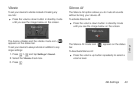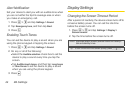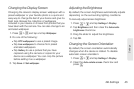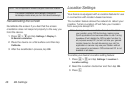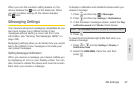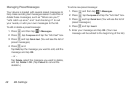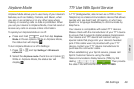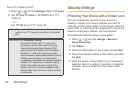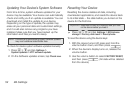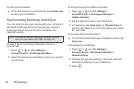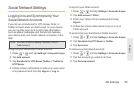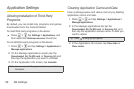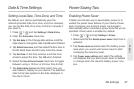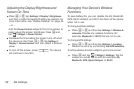2B. Settings 51
Settings
6. The device records the pattern. Tap Continue.
7. When prompted, draw the screen unlock pattern
again, and then tap
Confirm.
If you fail to draw the correct unlock pattern on the
screen after five attempts, you will be prompted to wait
for 30 seconds before you can try again.
To create and enable a screen unlock PIN:
1. Press > and tap Settings > Security >
Set up screen lock.
2. Tap PIN.
3. Enter a PIN and tap Continue.
4. Enter your PIN again to confirm and then tap OK.
If you fail to enter the correct PIN after five attempts, you
will be prompted to wait for 30 seconds before you can
try again.
To create and enable a screen unlock password:
1. Press > and tap Settings > Security >
Set up screen lock.
2. Tap Password.
3. Enter a password, tap Continue, and then enter
your password again to confirm it.
If you fail to enter the correct password after five
attempts, you will be prompted to wait for 30 seconds
before you can try again.
To disable the screen lock:
1. Press > and tap Settings > Security >
Change screen lock.
2. Draw your unlock screen pattern, enter your PIN, or
enter your password, and then tap
Continue.
If you fail to enter the correct password after five
attempts, you will be prompted to wait for 30
seconds before you can try again.
3. Tap None.
Note: You must slide your finger on the screen to create the
pattern and not tap individual dots.
Tip: Clear the Use visible pattern check box if you do not
want the unlock pattern to display on the screen when
you unlock it.
Note: To change your unlock screen pattern, press > ,
and then tap Settings > Security > Change screen
lock
. Draw the current unlock screen pattern, and then
tap
Pattern. Follow screen instructions to change your
unlock screen pattern.