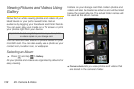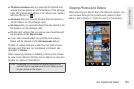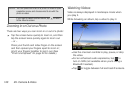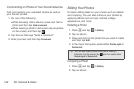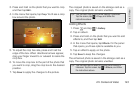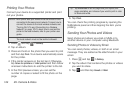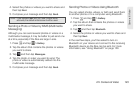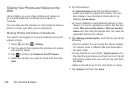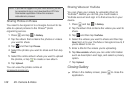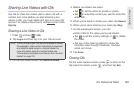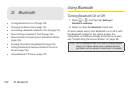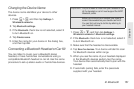144 2H. Camera & Video
Printing Your Photos
Connect your device to a supported printer and print
out your photos.
1. Press and tap > Gallery.
2. Tap an album.
3. Press and hold on the photo that you want to print
and then tap
Print. Your device automatically scans
for the printer.
4. If the printer appears on the list, tap it. Otherwise,
tap
Scan for printers or Add printer and then follow
onscreen instructions to add the printer to the list.
5. In the Print preview screen, you can set the
number of copies or select to fit the photo on the
page.
6. Tap Print.
You can check the printing progress by opening the
Notifications panel and then tapping the item you’re
printing.
Sending Your Photos and Videos
Send photos and videos via email or MMS or to
another device or your computer using Bluetooth.
Sending Photos or Videos by Email
You can send photos, videos, or both in an email
message. They are added as file attachments in your
email.
1. Press and tap > Gallery.
2. Tap the album that contains the photos or videos
you want to share.
3. Tap and then tap Gmail or Mail.
Notes: Both printer and your device must be turned on and
connected to the same local network. To learn how to
connect the device to the local wireless network, see
“Turning Wi-Fi On and Connecting to a Wireless
Network” on page 179. To learn how to connect the
printer to the local network, refer to your printer user
guide.
The local network must not be behind a firewall.
Tip: Tap Advanced to set the page size, print layout, and
page orientation, and choose if you want to print in color
or black-and-white.