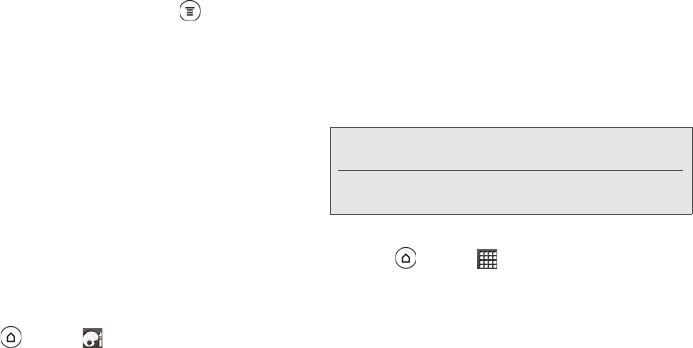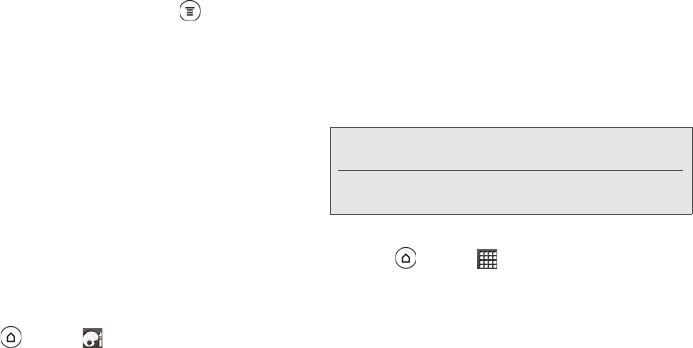
84 2D. People
Setting Peep Options
ᮣ In any of the tabs in Peep, press , and then tap
More > Settings. You can set these options:
Ⅲ Account settings: Sign out of your Twitter account.
Ⅲ General settings: Choose whether to show the
screen name or the real name of the people you
follow.
Ⅲ Send & receive: Set the frequency to check for new
tweets and set the number of tweets to download.
Ⅲ Services: Set your photo hosting site, photo
quality, location options, and URL shortening host.
Ⅲ Notification settings: Select when and how you
want to be notified.
Adding the Twitter Widget
Add the Twitter widget to let you send and follow your
tweets right on the Home screen.
1. Press and tap > Widget > Twitter [HTC].
2. Choose the widget style, and then tap Select.
3. Drag the widget to a blank space on a screen, and
then release.
Using Friend Stream
Friend Stream connects you to your social networks.
Share and get updates from friends in popular
networks like Facebook and Twitter in a single feed.
With Friend Stream, you can easily track your friends’
status messages, photo uploads, notifications, and
more — or comment and post your own.
Opening Friend Stream
ᮣ Press and tap > Friend Stream. Friend
Stream opens in the
All updates tab. Slide your
finger on the bottom row to go to the tab you want.
Note: You must be signed in to at least one social network
account to use Friend Stream.
To use your Facebook account on Friend Stream, you
need to be signed in via Facebook for HTC Sense.