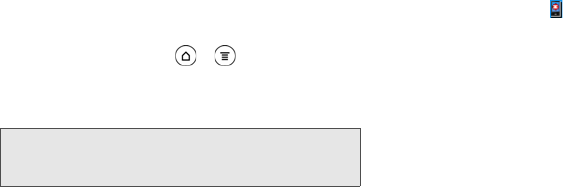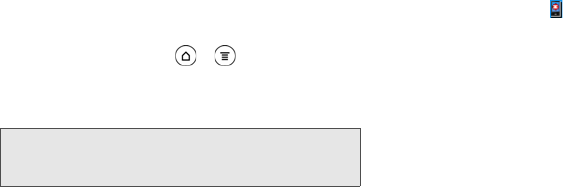
116 2E. Calendar & Tools
3.
Safely remove your device as required by your
computer’s operating system.
The next time you connect your device to your
computer, synchronization automatically begins based
on your sync options.
Installing Apps From Your Computer to
Your Device
If you have applications (files with an .apk extension) on
your computer, you can use HTC Sync to install them
to your device. We strongly recommend you install only
applications that you trust.
1. On your device, press > , tap Settings >
Applications, and then select the Unknown sources
check box to allow applications from your
computer to be installed to your device.
2. Connect your device to the computer with the
supplied USB cable.
– or –
If your device is already connected, press the
status bar and drag down to open the Notifications
panel. Tap the status that shows
Select to change
USB connection type.
3. On the Choose a connection type screen in your
device, tap
HTC Sync and then tap Done.
4. On your computer, double-click the HTC Sync icon
in the system tray ( ) to open HTC Sync.
5. On the Device panel, click Overview.
6. Click Application installer.
7. Browse for the application file on your computer,
and then click
Open. The installation process starts
on your device.
8. Check your device’s screen to see if there are
additional instructions to complete the installation.
9. After installation is complete, you can click
Disconnect.
Note: You only have to do this step once. You do not need to
do this step again next time you install another
application from your computer to your device.