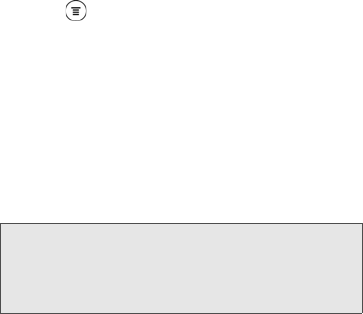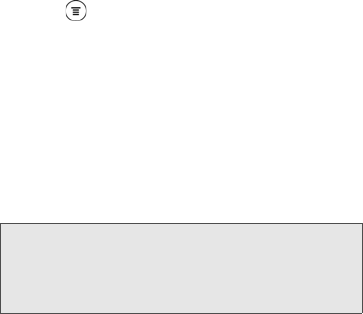
168 3A. Sprint Service: The Basics
2.
Tap the “Add text” box, and then enter your reply
message.
3. Press and then tap More > Recipient phone
number.
4. Select another phone number for this contact, and
then tap
OK.
Viewing and Saving an Attachment from a
Multimedia Message
If you are concerned about the size of your data
downloads, check the multimedia message size first
before you download it.
Ⅲ If there’s a media attachment such as a photo or
video in a received message, tap it to view the
content.
Ⅲ If the attachment is a contact (vCard), tap it to
view the contact information, and then tap
Save to
add to your contacts.
Ⅲ If the attachment is an appointment or event
(vCalendar), tap it to choose the calendar where
to save it, and then tap
Import.
Ⅲ To save the attachment to your storage card,
press and hold the multimedia message, and
then choose to save the type of attachment from
the options menu.
Managing Message Conversations
Text and multimedia messages that are sent to and
received from a contact (or a number) are grouped into
conversations or message threads in the All messages
screen. Threaded text or multimedia messages let you
see exchanged messages (similar to a chat program)
with a contact on the screen.
Note: When Auto-retrieve in MMS settings is disabled, only
the message header is downloaded. To download the
entire message, tap the
Download button at the right
side of the message. For details, see “Setting Text and
Multimedia Message Options” later in this chapter.