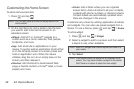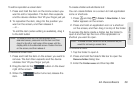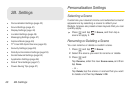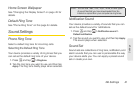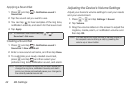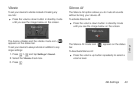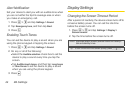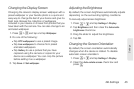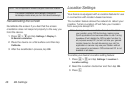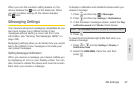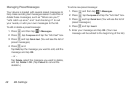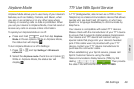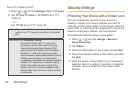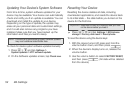46 2B. Settings
Recalibrating the Screen
Recalibrate the screen if you feel that the screen
orientation does not respond properly to the way you
hold the device.
1. Press > and tap Settings > Display >
G-Sensor calibration.
2. Place the device on a flat surface and then tap
Calibrate.
3. After the recalibration process, tap OK.
Location Settings
Your device is equipped with a Location feature for use
in connection with location-based services.
The Location feature allows the network to detect your
position. Turning Location off will hide your location
from everyone except 911.
To enable your device’s Location setting feature:
1. Press > and tap Settings > Location >
Location setting.
2. Read the Location disclaimer and then tap ON.
3. Press .
Note: Not all application screens support automatic rotation.
The screen orientation automatically changes to
landscape mode when you turn the device sideways.
Note: Turning Location on will allow the network to detect
your position using GPS technology, making some
Sprint applications and services easier to use. Turning
Location off will disable the GPS location function for
all purposes except 911, but will not hide your general
location based on the cell site serving your call. No
application or service may use your location without
your request or permission. GPS-enhanced 911 is not
available in all areas.