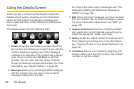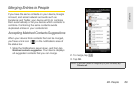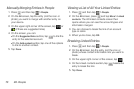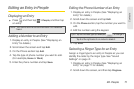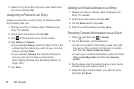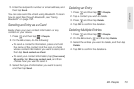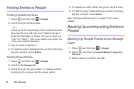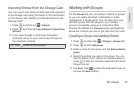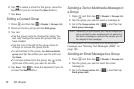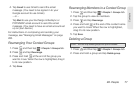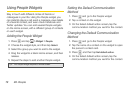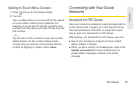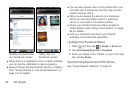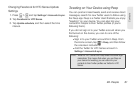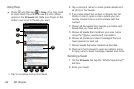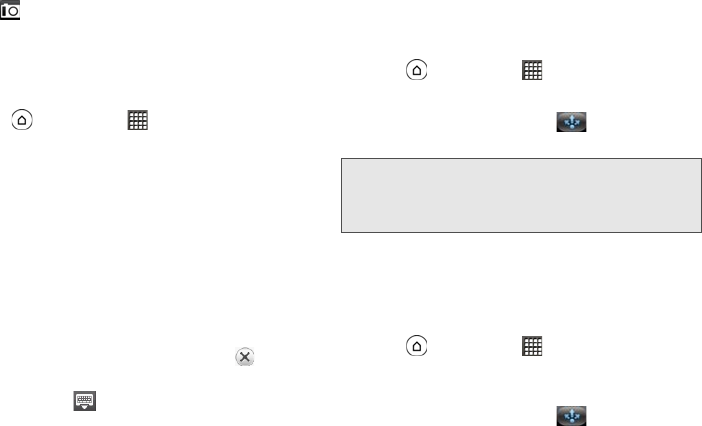
76 2D. People
6.
Tap to select a photo for the group. close the
keyboard if you do not see the
Save button.)
7. Tap Save.
Editing a Contact Group
1. Press and then tap > People > Groups tab.
2. Press and hold a group and tap Edit group.
3. You can:
Ⅲ Tap the group name to change the name. You
can only change the name for groups that you
have created.
Ⅲ Tap the icon to the left of the group name to
change or remove the group photo.
Ⅲ To add entries to the group, tap Add contact to
group and tap the entries you want to add and
tap
Save.
Ⅲ To remove entries from the group, tap at the
right side of the entry you want to remove.
4. Tap Save. (Tap to close the keyboard if you do
not see the
Save button.)
Sending a Text or Multimedia Message to
a Group
1. Press and then tap > People > Groups tab.
2. Tap the group you want to send a message to.
3. Go to the Group action tab ( ), and then tap
Send group message.
For instructions on composing and sending your
message, see “Sending Text Messages (SMS)” on
page 163.
Sending an Email Message to a Group
1. Press and then tap > People > Groups tab.
2. Tap the group you want to send the email
message to.
3. Go to the Group action tab ( ), and then tap
Send group mail.
Note: Depending on your account, you may be charged per
group member for each message sent. For example, if
you send a message to a group of five people, you will
be charged for five messages.