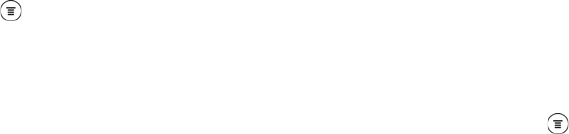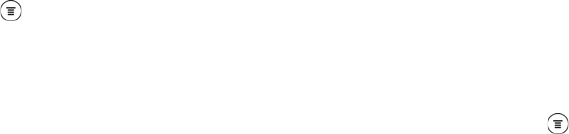
200 3B. Web and Data Services
Sorting Email Messages
You can sort email messages by date received, priority,
subject, sender, or size.
On the email inbox, press , tap
Sort, and select from
the sorting options.
Quickly Browsing Your Inbox
If you have a long list of email messages in your inbox,
it may not be easy to browse the list and find an email
that you want. You can quickly browse through your
inbox by using finger gestures.
1. On the email inbox, select a sorting order for
displaying your email messages. For more
information, see “Sorting Email Messages” on
page 200.
2. Press and hold two fingers on any email message,
and then drag upward or downward without lifting
your fingers. Your screen then jumps to the set of
email messages based on your chosen sorting
order.
Managing Email Messages
Deleting Email Messages
1. Do one of the following to delete email messages
from your email inbox:
Ⅲ To delete one or more email messages, tap the
check before the email message/s that you want
to delete.
Ⅲ To delete all email messages from your inbox, tap
the check before an email message, press
and tap
Select All.
2. Tap Delete.
Moving Email Messages to Another Folder
1. Switch to the email account that you want to use.
2. Tap the check boxes of email messages you want
to move.
3. Tap Move to, and then tap the folder where to move
the email messages.