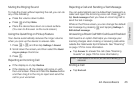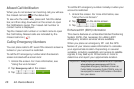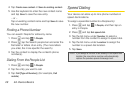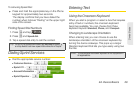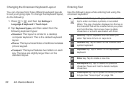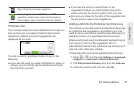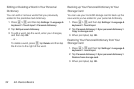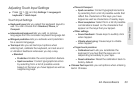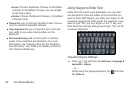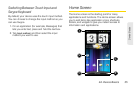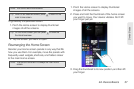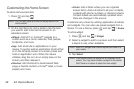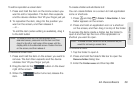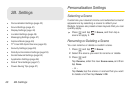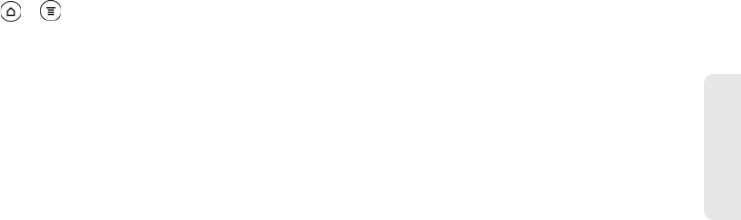
2A. Device Basics 33
Device Basics
Adjusting Touch Input Settings
ᮣ Press > , and tap Settings > Language &
keyboard > Touch Input.
Touch Input Settings
ⅷ Keyboard types lets you select the keyboard layout to
use. You can choose from
Standard, Phone, or
Compact.
ⅷ International keyboard lets you add or remove
languages from the onscreen keyboard language list.
ⅷ Bilingual prediction lets you activate word prediction
for a second language.
ⅷ Text input lets you set text input options when
entering text, calibrate the keyboard, and set sound
or vibration feedback whenever you tap a key.
Ⅲ Standard
● Prediction: Enable the word prediction feature.
● Spell correction: Correct typographical errors
by selecting from a list of possible words
based on the keys you have tapped as well as
neighboring keys.
Ⅲ Phone & Compact
● Spell correction: Correct typographical errors
by selecting from a list of possible words that
reflect the characters of the keys you have
tapped as well as characters of nearby keys.
● Word completion: Select from a list of possible
combinations based on the characters that
appear on the keys that you tapped.
Ⅲ Other settings
● Sound feedback: Cause keys to audibly click
when tapped.
● Vibrate when typing: Cause keys to vibrate
when tapped.
Ⅲ Finger touch precision
● Calibration tool: Lets you recalibrate the
keyboard if you feel that the keys are not
responding accurately to your taps.
● Reset calibration: Reset the calibration back to
factory default.
ⅷ Chinese Text input lets you set options when entering
text in Chinese.