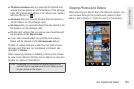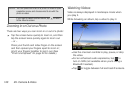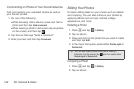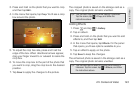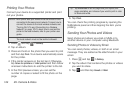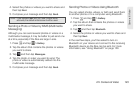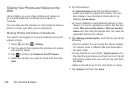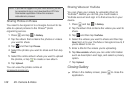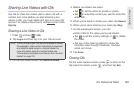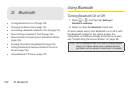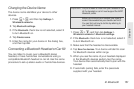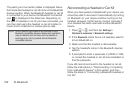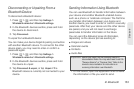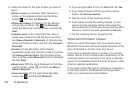2H. Camera & Video 147
Camera & Video
Sharing a Photo on Facebook for Android
You need to be logged in to your Facebook account to
upload photos. When using Facebook for Android, you
can only upload one photo at a time.
1. Press and tap > Gallery.
2. Tap the album that contains the photo you want to
share.
3. Tap and then tap Facebook.
4. Select the photo you want to share and then tap
Next.
5. Add a caption for the photo and then tap Upload.
6. Check the status bar for the upload information.
Sharing Photos and Videos on Flickr
You need to be logged in to your Flickr account to
upload photos and videos.
1. Press and tap > Gallery.
2. Tap the album that contains the photos or videos
you want to share.
3. Tap and then tap Flickr.
4. Select the photos or videos you want to share and
then tap
Next.
5. Do the following:
Ⅲ In Upload photos to tap the Facebook album
where you want to upload the photos. You can
also create a new Facebook photo album by
tapping
Create album.
Ⅲ If you’ve created a new Facebook album on the
device or if you’re uploading a video, tap the box
under
Who can see this album / Who can see this
videos and then tap the people who can view the
uploaded photos and videos.
6. Tap Add tag and description, and then do any of the
following:
Ⅲ Enter a different title and description for each
photo or video.
Ⅲ To tag friends on your photo, Tag this photo and
then tap the part where your friend is. From the list
that shows, select who you want to tag, and then
tap
Save.
7. Slide to the left to go to the next photo or video.
8. Tap Upload, and then tap Done.