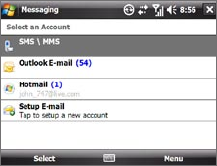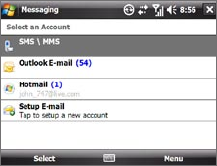
106 Exchanging Messages
7.1 Messaging
To select a messaging account
Do one of the following:
• Tap Start > Messaging. The
Account Picker screen then appears
where you can select an account.
• While you are in a message list
of a certain account, for example
SMS \ MMS, tap Menu > Go To to
switch to other types of messaging
accounts.
Account Picker screen
To configure message account settings
Do one of the following:
• Tap Menu > Options on the Account Picker screen.
• Tap Menu > Tools > Options while you’re in a message list.
To automatically add a signature in outgoing messages
You can automatically add your name and other information as your
signature in outgoing SMS, MMS, and e-mail messages:
Note You need to specify your signature for each type of messaging account.
1. Tap Start > Messaging, then tap Menu > Options.
2.
Tap Signatures.
3.
Select a messaging account in which to add a signature.
4.
Select the Use signature with this account check box.
5.
In the provided text box, enter the information that will be displayed
as your signature.
6.
If you want the signature to be added whenever you reply or forward
messages, select the Use when replying and forwarding check box,
then tap OK.
7.
Repeat the steps to add a signature to other messaging accounts.