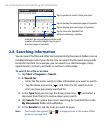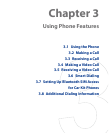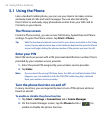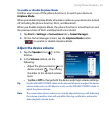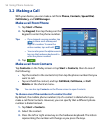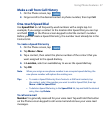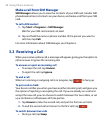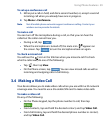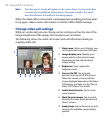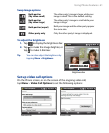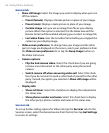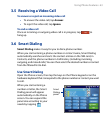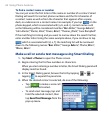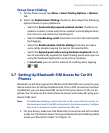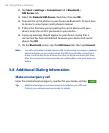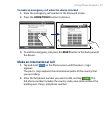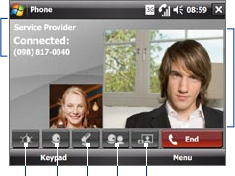
60 Using Phone Features
Note The other party’s image will appear on the screen about 3 to 5 seconds after
a connection is established, depending on the signal strength. The signal
may also influence the quality of streaming images.
When the video call is unsuccessful, a message pops up asking you if you want
to try again, make a voice call instead, or send an SMS or MMS message.
Change video call settings
While on a video call, you can change certain settings such as the size of the
image, brightness of the image, the camera to use, and more.
The following shows the video call screen and control buttons during an
ongoing video call.
1 Status area. Status area. Displays your
service provider name and call status.
2 Image display area. Displays your
image and the other party’s image,
depending on the selected Swap
Image setting.
3 Brightness. Tap to adjust the
brightness level.
4 Camera On/Off. Tap to toggle
between turning on/off the camera.
When the camera is turned off, the
image displayed depends on the Video
Call options you have set. See “Set up
Video Call Options” for details.
5 Audio Mute/Unmute. Tap to mute/
unmute audio.
6 Main/Second camera. Tap to switch
between the Main (back) and Second
(front) camera.
7 Swap Image. Tap continuously to cycle
through the available image display
options.
3
1
2
4 5 6 7