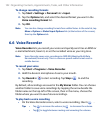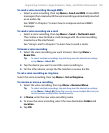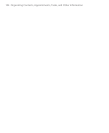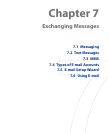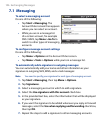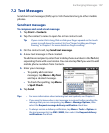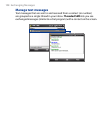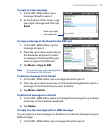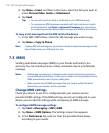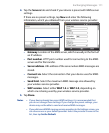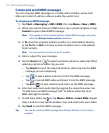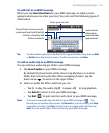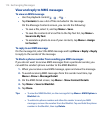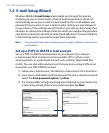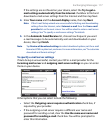110 Exchanging Messages
2. Tap Menu > Insert, and then in the menu, select the item you want to
insert: Picture/Video, Audio or Attachment.
3.
Tap Send.
Tips • You can also insert a vCard or vCalendar in your MMS message.
• To compose an MMS message complete with text, emoticons, media
and attachments, tap Menu > Advanced Composer. For instructions
on composing and sending an MMS message, see “MMS” in this chapter.
To copy a text message from the SIM card to the device
1. In the SMS \ MMS inbox, select the SIM message you want to copy.
2.
Tap Menu > Copy to Phone.
Note Copying SIM text messages to your device results in duplicate messages in the
Inbox folder when your SIM card is in use.
7.3 MMS
Sending multimedia messages (MMS) to your friends and family is fun
and easy. You can include pictures, videos, and audio clips in a multimedia
message.
Notes • Multimedia messaging is a charged service and has to be provisioned on
your mobile phone account. Contact your wireless service provider to have
MMS provisioned as part of your calling plan.
• Make sure the size of MMS messages that you send is within the limits
allowed by your wireless service provider.
Change MMS settings
Check your device to see if it is configured with your wireless service
provider’s MMS settings. If the MMS settings are not yet configured on your
device, you can add the settings while composing an MMS message.
To configure MMS message settings
1. Tap Start > Messaging > SMS \ MMS.
2.
Tap Menu > MMS Options. The Settings screen then appears.
3.
In the Preferences tab, select or clear the provided check boxes
according to your needs.