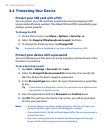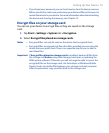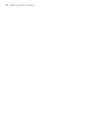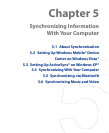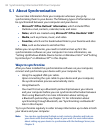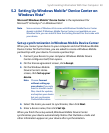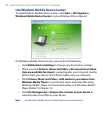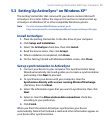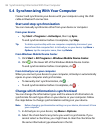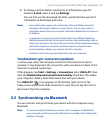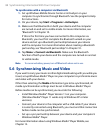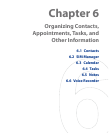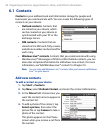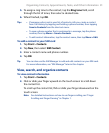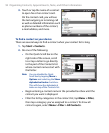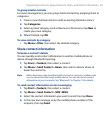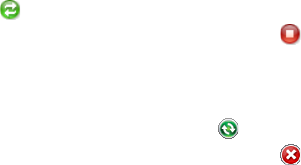
86 Synchronizing Information With Your Computer
5.4 Synchronizing With Your Computer
Connect and synchronize your device with your computer using the USB
cable or Bluetooth connection.
Start and stop synchronization
You can manually synchronize either from your device or computer.
From your device
• Tap Start > Programs > ActiveSync, then tap Sync.
To end synchronization before it completes, tap Stop.
Tip To delete a partnership with one computer completely, disconnect your
device from that computer first. In ActiveSync on your device, tap Menu >
Options, tap the computer name, then tap Delete.
From Windows Mobile Device Center
1. Click Start > All Programs > Windows Mobile Device Center.
2.
Click at the lower left of the Windows Mobile Device Center.
To end synchronization before it completes, click .
From ActiveSync on your computer
When you connect your device to your computer, ActiveSync automatically
opens on your computer and synchronizes.
• To manually start synchronization, click .
• To end synchronization before it completes, click .
Change which information is synchronized
You can change the information types and the amount of information to
synchronize for each type either on your device or your computer. Follow
the steps below to change synchronization settings on your device.
Note Before changing synchronization settings on your device, disconnect it from
your computer.
1. In ActiveSync on your device, tap Menu > Options.
2.
Select the check box for any items you want to synchronize. If you
cannot select a check box, you might have to clear the check box for
the same information type elsewhere in the list.