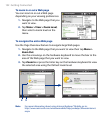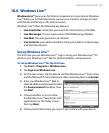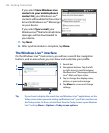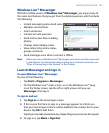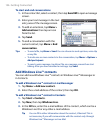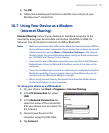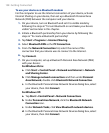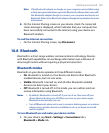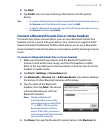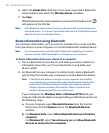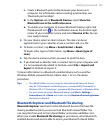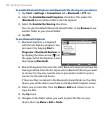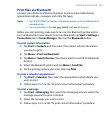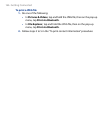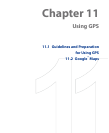160 Getting Connected
2. Select the Turn on Bluetooth and Make this device visible to other
devices check boxes.
3.
Tap OK.
Bluetooth partnerships
A Bluetooth partnership is a relationship that you create between your
device and another Bluetooth-enabled device in order to exchange
information in a secure manner.
To create a Bluetooth partnership
1. On your device, tap Start > Settings > Connections tab > Bluetooth.
2.
On the Devices tab, tap Add new device. Your device displays the
names of other Bluetooth devices within range.
3.
Tap the device name in the box, then tap Next.
4.
Specify a passcode to establish a secure connection. The passcode
can be 1 up to 16 characters.
5.
Tap Next.
6.
Wait for the paired device to accept the partnership. The receiving
party needs to enter the same passcode that you specified.
7.
The name of the paired device is then displayed. You may edit and
enter a new name for that device.
8.
Select the check boxes of services that you want to use from the
paired device, then tap Finish.
Note Creating a Bluetooth partnership between two devices is a one-time process.
Once a partnership is created, the devices can recognize the partnership and
exchange information without entering a passcode again.
To accept a Bluetooth partnership
1. Ensure that Bluetooth is turned on and in visible mode.
2.
Tap Yes when prompted to establish a partnership with the other
device.
3.
Enter a passcode (the same passcode that is entered on the device
requesting the partnership) to establish a secure connection. The
passcode must be between 1 and 16 characters.