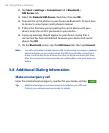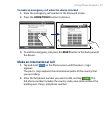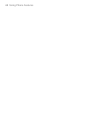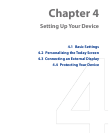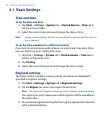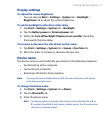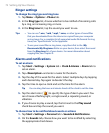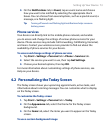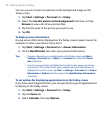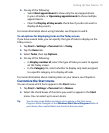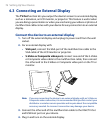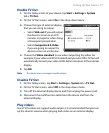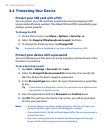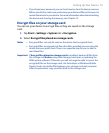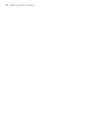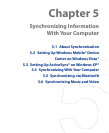74 Setting Up Your Device
You can use one of your own pictures as the background image on the
Today screen.
1.
Tap Start > Settings > Personal tab > Today.
2.
Select the Use this picture as the background check box, and tap
Browse to view a list of your picture files.
3.
Tap the file name of the picture you want to use.
4.
Tap OK.
To display owner information
Having owner information displayed on the Today screen makes it easier for
someone to return your device if you lost it.
1.
Tap Start > Settings > Personal tab > Owner Information.
2.
On the Identification tab, enter your personal information.
Tips • If owner information is not displayed on the Today screen, tap Start >
Settings > Personal tab > Today. On the Items tab, select the Owner
Info check box.
• You can set your device to display the ‘my info’ screen when your device
is turned on. This screen shows your complete personal information. To
display the 'my info' screen, tap Start > Settings > Personal tab > Owner
Information > Options tab, then select the Identification information
check box.
To set options for displaying appointments on the Today screen
If you have several appointments, you can specify the type of appointments
to display on the Today screen.
1.
Tap Start > Settings > Personal tab > Today.
2.
Tap the Items tab.
3.
Select Calendar, then tap Options.